Edit a relationship
If your Access database design changes, you might need to change a relationship between tables. In an Access desktop database, you do this by selecting the relationship in the Relationships window and then editing it. Changing a relationship in an Access web app is a different process, as explained later, in the section Edit a relationship in an Access web app.
To learn more about the ins and outs of relationships, see the article Create, edit or delete a relationship.
In this topic
Edit a relationship in an Access desktop database
-
To see all the relationships between tables in a desktop database, on the Database Tools tab, click Relationships.
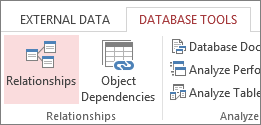
-
Click All Relationships.
All tables with relationships are displayed, showing relationship lines.
-
Carefully position the cursor so that it points to the relationship line that you want to edit, and then click the line to select it.
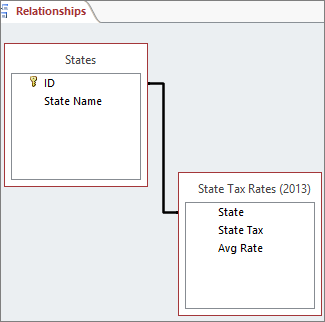
The relationship line appears thicker when it is selected.
-
With the relationship line selected, double-click it. The Edit Relationships dialog box appears.

-
Make your changes, and then click OK.
The Edit Relationships dialog box allows you to change a table relationship. Specifically, you can change the tables or queries on either side of the relationship, or the fields on either side. You can also set the join type, or enforce referential integrity and choose a cascade option.
-
When you are finished in the Relationships window, click Save to save all of your relationship layout changes.
Edit a relationship in an Access web app
The Relationships window isn't available in an Access web app. You use a field in one table as the source (lookup field) for values in the related field in another table.
-
Open the table that contains the lookup you want to change by clicking Edit Table.

-
Select the field that gets its values from another table.
-
On the Design tab, under Table Tools, click Modify Lookups.
-
Follow the steps in the wizard to make the changes that you want. You can change the following:
-
The field that is the source of values
-
The sort order of the values
-
The width of the field, and whether to hide the key column
-
The label for the lookup field
-
Whether data integrity is enabled
-
If data integrity is enabled, whether deletes are cascaded or restricted
-
Want just the basics for creating or deleting relationships? See the following articles:
No comments:
Post a Comment