Create a contact group in Outlook 2016 for Mac
A contact group, also known as a distribution list, is a grouping of email addresses collected under one name. Messages sent to groups go to all recipients listed in those groups. You can include contact groups in messages, meeting requests, and in other contact groups.
Note: If you have a Microsoft Exchange account, contact groups are not saved to the Exchange server. Any groups that you create are saved on your computer and are available only in Outlook for Mac.
Create a contact group and add or remove people
Office 365 subscription plans for consumers who work with Outlook 2016 for Mac include:
-
At the bottom of the left navigation pane, click People.
-
On the Home tab, click New Contact Group.
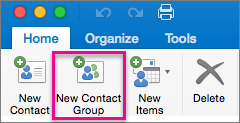
Important: If the New Contact Group option is greyed out, set your preferences to Show my "On My Computer" folder, and then return to finish creating your contact group.
-
Enter a name for the contact group.
-
Do any of the following:
To
Do this
Add a person from your contacts, or add a person with whom you've recently exchanged email
Click Add
 , type the first few letters of the person or group's name, and select the name from the pop-up menu.
, type the first few letters of the person or group's name, and select the name from the pop-up menu. Add a person who is not in your contacts or with whom you haven't recently exchanged email
Click Add
 , and type the person's email address.
, and type the person's email address. Prevent message recipients from seeing the addresses of other group members
Select the Use Bcc to hide member information check box.
Remove a member
Click the member's name, and click Remove
 .
. -
Click Save & Close.
The group appears in your Outlook contacts in the On My Computer folder, and you can send messages to the group exactly as you would to any person.
Notes:
-
To delete a contact group, open the group, and then on the Group tab, click Delete. Deleting a group does not delete contacts that you already have saved in Outlook or contacts from your organization's directory.
-
You can view the contact names in the header of a message or meeting request. In the To box, click the arrow next to the name of the Contact Group. After the list is expanded, you can't collapse the list again in that message.
-
Show my "On My Computer" folders
To view your On My Computer folders, do the following:
-
On the Outlook menu, click Preferences.
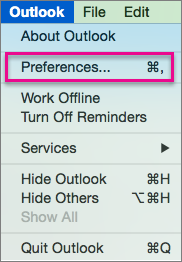
-
In the Outlook Preferences box, under Personal Settings, click General.
-
In the General box, clear the Hide On My Computer folders checkbox.

-
Go back to Create a contact group and add or remove people.
No comments:
Post a Comment