Change nameservers to set up Office 365 at IDC1
Follow these instructions if you want Office 365 operated by 21Vianet to manage your Office 365 DNS records for you. (If you prefer, you can manage all your DNS records at IDC1.)
Here's what you need to do:
Add a TXT record to verify that you own the domain
Before you use your domain with Office 365, we have to make sure that you own it. Your ability to log in to your account at your domain registrar and create the DNS record proves to Office 365 that you own the domain.
Note: This record is used only to verify that you own your domain; it doesn't affect anything else. You can delete it later, if you like.
Follow the steps below.
-
In your browser, go to IDC1 DNS management system.
-
In the 域名 (domain name) box, type the name of the domain that you want to update.
-
In the 管理密码 (administration password) box, type the administration password for your domain name.
-
Click 登录 (sign in).
The DNS records page for your domain opens.
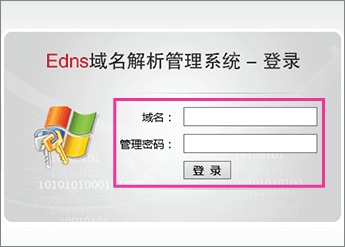
-
On the 新建子域名 (add new subdomain) tab, in the 指向类型 (record type) drop-down list, select TXT 记录 (TXT record).
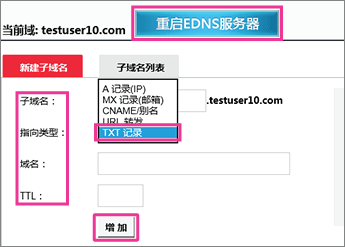
-
Make sure that the fields are set to precisely the following values for the empty record:
-
子域名 (subdomain): Leave the box blank.
-
域名 (points to domain): Paste Destination or Points to Address value that you just copied.
-
TTL: 3600
-
-
Click 增加 (add).
-
Click 重启EDNS服务器 (restart EDNS server) for the changes to take effect across the Internet.
Now that you've added the record at your domain registrar's site, you'll go back to Office 365 and request Office 365 to look for the record.
When Office 365 finds the correct TXT record, your domain is verified.
-
Go to the Manage domains page.
-
On the Manage domains page, in the Action column for the domain you are verifying, choose Start setup.

-
On the Add this TXT record to show you own domain_name page, choose Okay, I've added the record and then, in the confirmation dialog box, choose Finish.

Change your domain's nameserver records
To complete setting up your domain with Office 365, you change your domain's NS records at your domain registrar to point to the Office 365 operated by 21Vianet primary and secondary name servers. This sets up Office 365 to update the domain's DNS records for you. We'll add all records so that email, Lync, and your public website work with your domain, and you'll be all set.
Caution: When you change your domain's NS records to point to the Office 365 name servers, all the services that are currently associated with your domain are affected. For example, all email sent to your domain (like rob@your_domain.com) will start coming to Office 365 after you make this change.
-
In your browser, go to IDC1 domain control panel and sign in with your domain name and password.
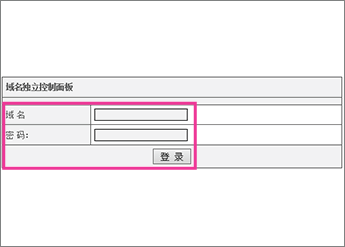
-
In the left pane, click 修改DNS服务器 (change name servers).
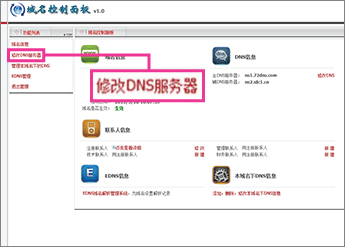
-
In the 主DNS服务器 (primary name server) row, type or paste ns1.dns.partner.microsoftonline.cn.
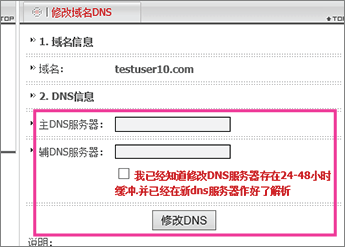
-
In the 辅DNS服务器 (secondary name server) row, type or paste ns2.dns.partner.microsoftonline.cn.
-
Select 我已经知道修改DNS服务器存在24-48小时缓冲.并已经在新dns服务器作好了解析 (I understand that it might take 24-48 hours for the DNS server change to propagate through the DNS system).
-
Click 修改DNS (change).
Note: Your nameserver record updates may take up to several hours to update across the Internet's DNS system. Then your Office 365 email and other services will be all set to work with your domain.
No comments:
Post a Comment