Apply table styles
Table styles in Microsoft Word 2010 allow you to change the format of a table at any time and still maintain a cohesive, professional-looking document.
Apply table styles
A table style provides a consistent look to borders, shading, alignment and fonts in tables.
And, if you use table styles instead of direct formatting to format the content of a table cell and then you switch to a different table style, the content is automatically updated to match the new table style.
To apply a table style:
-
Select the table that you want to format.
-
Click a table style from the gallery of table styles on the Design tab, on the Table Tools tab.
Within a table cell, you can use styles and direct formatting to format the content of the cell. Formatting that you apply this way overrides the formatting that comes from the table style.
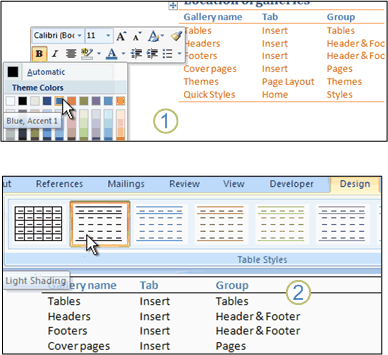
1. You can apply formatting to the content of a table, such as changing the header row to blue.
2. When you switch to a different table style, the header row remains blue.
Tip: You can change the selection of table styles in the gallery by selecting or clearing check boxes in the Table Style Options section on the Design tab, before you open the gallery of table styles. For example, if your table has no header row, and you don't want rows to alternate shading, clear the Header Row and Banded Rows check boxes. When you open the gallery of table styles, you see previews that do not include formatting for header rows or banded rows.
No comments:
Post a Comment