Use slide masters to customize a presentation

Slide masters are designed to help you create great looking presentations in less time, without a lot of effort. When you want all your slides to contain the same fonts and images (such as logos), make those changes to the slide master.
Inside this course:
Use slide masters to customize a presentation (3:07)
When you want to fully customize the design of a presentation, use the slide master to make global design changes and create exactly the look and layouts you need.
Customize the slide master (4:40)
It's ideal to customize the slide master and get all your design changes in place before you add any slide content. The changes you make to the slide master will apply to every slide in your presentation.
Customize master layouts (5:01)
Watch this video to learn how to customize the slide master by customizing master layouts. PowerPoint provides many default layouts, some of which you'll use, and some of which you can delete to keep things simpler.
Create a new slide master and layouts (5:03)
By customizing slide masters, you can create precisely the presentation design and layouts you need. If you want a section of your presentation to look different from the rest of the slides, with its own layouts, create an additional slide master for that section.
Course summary
A brief reminder of the key points in this course.
More courses available at Microsoft Office Training.
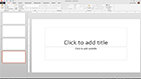
No comments:
Post a Comment