Trigger text to appear as an overlay on a video
You can add text to fade in and out while your video plays. By adding animation effects to your text, it gives you more control over how and when your text appears. For the purposes of this exercise, we will fade text in and out.
For more information about animating text on a video, see Trigger an animation effect.
Add a text box with overlay text
-
Display the slide on which you've inserted the video.
-
On the Insert tab, in the Text group, click Text Box.
-
Point to the area on the video where you want the text to appear, and then drag to draw the text box.
-
Enter the text in the text box.
Apply entrance and exit effects to your text using animation
-
View your video and seek to the time(s) in which you want your text to fade in and out.
-
Add a bookmark each time where you want to have your text fade in or out.
-
On the Animations tab, in the Advanced Animation group, click Animation Pane.
-
To add an Entrance fade effect to your text, select the text box to which you want to add the Entrance animation.
-
On the Animations tab, in the Advanced Animation group, click Add Animation.
-
Under Entrance, click Fade.
-
To activate the trigger command, reselect the text in the text box.
-
On the Animations tab, in the Advanced Animation group, in the Trigger list, select On Bookmark, and then click the bookmark that corresponds to the time you want the text box to fade in.
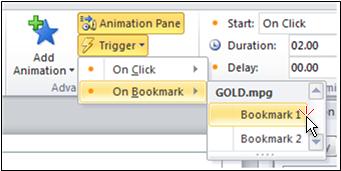
-
To add an Exit fade effect to your text, select the text box to which you want to add the Exit animation.
-
On the Animations tab, in the Advanced Animation group, click Add Animation.
-
Under Exit, click Fade.
-
To activate the trigger command, reselect the text in the text box.
-
On the Animations tab, in the Advanced Animation group, in the Trigger list, select On Bookmark, and then click the bookmark that corresponds to the time you want the text box to fade out.
No comments:
Post a Comment