Set up a large Lync Meeting or event
If you're setting up a meeting for a large group of people and you use Outlook, you can change your options to prepare for a smooth and easy-to-manage meeting, with no interruptions.
You can invite up to 250 people to your Skype for Business (Lync) Meeting.
-
Open Outlook, and go to your calendar.
-
On the Outlook ribbon, click New Skype for Business (Lync) Meeting.

-
Set up the meeting as you normally would, that is:
-
In the To box, type the email addresses of your invitees, or the alias of a distribution list.
-
Type a Subject, and select the Start and End time.
-
Type the agenda in the meeting area, but be careful not to change any of the Skype for Business (Lync) Meeting information.
Now, let's customize the meeting options, so they're appropriate for your large meeting.
-
Click Meeting Options on the ribbon.
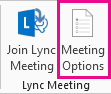
Notes:
-
Under These people don't have to wait in the lobby, select Anyone (no restrictions). This lets people get in to your meeting directly, and you won't have to admit them manually. No interruptions.
-
Under Who's a presenter?, select People I choose.
-
Click Choose presenters, and move the people you want from Attendee to Presenter side, and then click OK. Keep in mind that all presenters have full control over your meeting.
-
Under Do you want to limit participation?, select the Disable IM, Mute all attendees and Block attendees' videos check boxes.
-
You're all done! Click OK on the meeting options, and send out the request. Before your meeting, be sure to take a look at one of the following:
No comments:
Post a Comment