Remove a drop-down list
If you no longer want a drop-down list in your worksheet, you can remove it.
Steps
-
Select the cell with the drop-down list.
If you have multiple cells with drop-down lists that you want to delete, you can use Ctrl+Left click to select them.
-
Click Data >Data Validation.
-
On the Settings tab, click Clear All.
-
Click OK
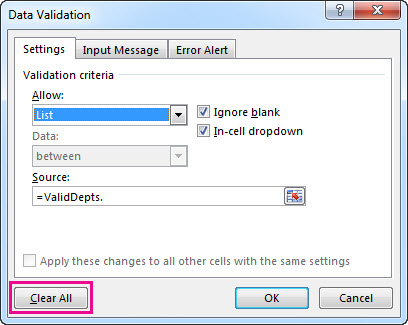
If you need to remove all Data Validation from a worksheet, including drop-down lists, but you don't know where they are, then you can use the Go To Special dialog (Ctrl+G > Special or Home > Editing > Find & Select > Go To Special), then Data Validation > All or Same and repeat the steps above.
If, instead of deleting it, you decide you want to change the options in your drop-down list, see Add or remove items from a drop-down list.
Do you have a specific function question?
Help us improve Excel
Do you have suggestions about how we can improve the next version of Excel? If so, please check out the topics at Excel User Voice
No comments:
Post a Comment