Print comments on a worksheet
If your worksheet contains comments like the one shown here, you can print them, either as they appear on the sheet or at the end of the sheet.

-
Select the worksheet that contains the comments that you want to print.
-
To print one or more comments as they appear on the worksheet, display and arrange the comments.
-
To display an individual comment, right-click the cell containing the comment, and then click Show/Hide Comments on the shortcut menu.
-
To display all comments in the worksheet, on the Review tab, in the Comments group, click Show All Comments.

-
To move and resize any overlapping comments, click the border of the comment box so that handles appear.
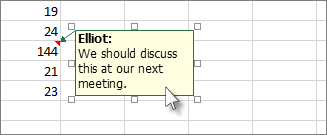
Then, resize a comment box by dragging its border. Move a comment by dragging its handles on the sides or corners.
-
-
On the Page Layout tab, in the Page Setup group, click the arrow on the right to open the Page Setup dialog box.
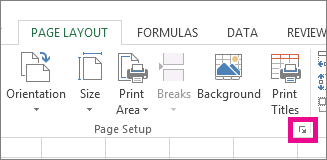
-
Select the Sheet tab.
-
In the Comments box, choose either As displayed on sheet or At end of sheet.
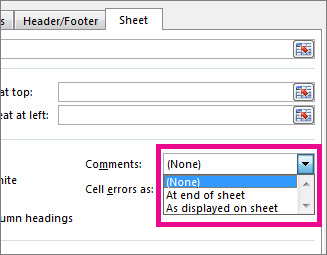
-
At the bottom of the dialog box, click Print. That takes you to the File tab and the Print category, where you can click Print again to print the document, or change settings such as page orientation before you print.
For more information about printing, see Print a worksheet or workbook.
No comments:
Post a Comment