Mark an email message as not junk
Depending on the protection level set in the Junk Email filter, some legitimate email messages might be moved to the Junk Email folder.
Tip: You'll want to periodically review messages that are moved to the Junk Email folder to ensure that you aren't missing any legitimate messages.
To mark a message as not junk, do the following:
-
In Mail folder pane, click the Junk Email folder.
Tip: To avoid seeing objectionable content in the Junk Email folder, you can turn the Reading Pane off for only that folder.
-
In the message list, click any message that you want to mark as not junk.
-
On the Home tab, click Junk, and then click Not Junk.
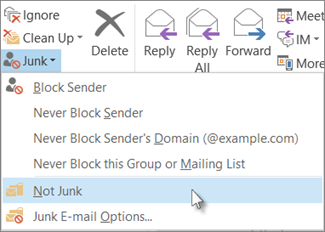
Notes:
-
A message that you mark as not junk is moved back to its original folder, usually the Inbox. When you mark a message as not junk, you can add the sender or the mailing list name to the Safe Senders List or Safe Recipients List.
-
Any message viewed in the Junk Email folder appears in plain text format and any links that it contains do not work. When a message is moved out of the Junk Email folder, its original message format is restored, and links will work. Any links considered suspicious will not work.
No comments:
Post a Comment