Format the background of your slides in PowerPoint Online
In PowerPoint Online, you can format the background of one or more slides with color or a picture.
Format the slide background with color
-
On the Design tab, tap or click Format Background.
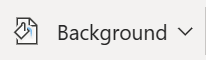
-
Tap or click Solid Fill, and pick a color from the list.
Note: To reset the background to its previous state, on the Home tab, tap or click Undo
 .
.
-
To apply the background color of this slide to all other slides in your presentation, on the Design tab, tap or click Format Background, and tap or click Apply to All.

Format the slide background with a picture
-
On the Design tab, tap or click Format Background.
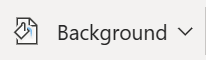
-
Tap or click Picture From File.
Note: To reset the background to its previous state, on the Home tab, tap or click Undo
 .
. -
To apply the background picture of this slide to all other slides in your presentation, on the Design tab, tap or click Format Background, and tap or click Apply to All.

Note: PowerPoint Online supports .jpg, .jpeg, .png, .gif, .bmp, .wmf, .emf, .tif, and .tiff file formats.
No comments:
Post a Comment