Find a web location for your Access web app
When you create a web app from the Access start screen, you need to select a web location for the app. This is the site people will go to when they use the app.
Important: Before you can create an Access web app, you need to have a SharePoint site where you can host the app, either through an Office 365 subscription that includes sites or an on-premises SharePoint deployment. Access apps don't work with Office 365 Home. What is SharePoint?
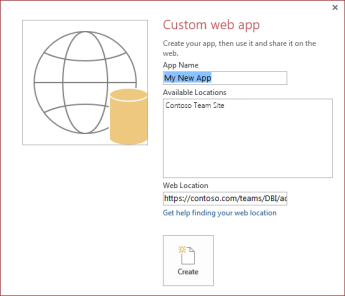
If you're signed in to an Office 365 plan that includes sites, or an on-premises SharePoint site that has Access Services enabled, you should see one or more choices in the Available Locations list.
If you don't see the location you want in the Available Locations list, enter an alternate web address in the Web Location box. If you copy and paste the URL from your site open in your web browser, omit "_layouts" and everything after it. For example, enter: https://contoso.sharepoint.com/sites/sales/
Once you've selected or typed a location and filled in the App Name box, click Create.
Note: If you see, "An error occurred in the client while attempting to communicate with the server http://," you may have left the Web Location box blank or Access may not recognize the site you are trying to use. If you are using Office 365, you must use https:// in the location. Also, you'll need "Full Control" permissions to your site to create an Access app. If you're having trouble creating an app, contact your site administrator.
Using an Office 365 site
If you are signed into an Office 365 site, the Available Locations list and the Web Location box show the web locations where you can create the app. If you select a personal site location that includes "personal" in the name or the URL, the app will be available on your Newsfeed page, but it won't be available to other members of the Office 365 site. If you select a "Team Site" location, the app will be available to others who use that site.
Using an on-premises SharePoint server
If you have access to a SharePoint site at your organization, and Access Services is enabled, the Available Locations list and the Web Location box will show the root folder for that site. If the site administrator at your organization has designated different locations for apps, you'll see those locations listed instead.
Want to create an Access desktop database?
If you just want to create an Access database on your PC, go back and choose a desktop database template instead of an Access app template. Then we won't bother you about selecting a web location. Desktop database templates include "desktop" in the name and don't include the globe icon. For example, "Blank desktop database" or "Desktop contacts." To see more templates, use the search box above the templates on the start screen.
No comments:
Post a Comment