Find libraries you've synced on your computer with the OneDrive for Business sync app
You can find libraries you sync with the OneDrive for Business sync app in your Windows favorites.
Your OneDrive for Business library is placed in a folder named OneDrive@organization, OneDrive - organization, or OneDrive for Business folder if you're signed into Office 365, or SharePoint..
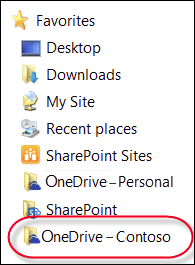 | 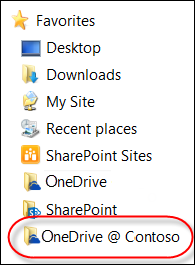 | 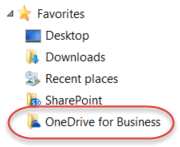 |
Tip: If you want to see the specific location of a synced library folder in your file system, right-click the folder, choose Properties, and then select the Shortcut tab.
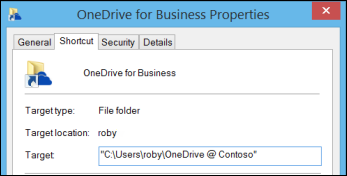
Team site libraries are placed in folders under the SharePoint folder, and use the name of the library.
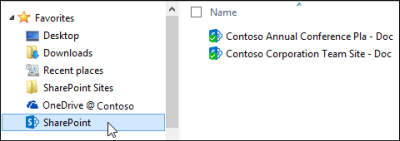
Note: You may also see a "OneDrive" folder in your Windows favorites. This is Microsoft OneDrive, the consumer program that provides free space in the cloud for you to store and access files, photos, and Microsoft Office documents, and is not related to OneDrive for Business, which syncs SharePoint libraries. OneDrive is online storage that comes with a Microsoft account or Outlook.com. You can also download OneDrive and create an account.
No comments:
Post a Comment