Creating a new form
Lists tool designers create all new form templates in Microsoft Office InfoPath, and then import these templates, saved in InfoPath as form template solution (.xsn) files, into the Lists tool.
To start a new form:
-
In the Lists tool, enter the Designer.
-
Click New Form to launch the InfoPath form template designer.
Although designers can start new form templates directly in InfoPath, we strongly recommend starting new form templates from the Lists tool designer. Form templates started from the Lists tool designer are initially set up with all features required for importing the Lists tool, plus additional features common to most custom Lists tools.
Details
Click New Form in a Lists tool to start designing a new form template in InfoPath that contains the following built-in features:
-
Data connections are set with "Main submit" set to "Submit to Host".
-
"Security and Trust" in Form options is set to "Domain (the form cannot access content outside the form)".
-
The System fields "_Created", "_CreatedBy", "_Modified", and "ModifiedBy" are already present in the Fields list.
-
Data connections are set up to allow designers to use lookup fields in their solutions.
Note: To use lookup fields in a Lists tool, designers must create form templates starting from the Lists tool designer.
-
-
Design the form template in the InfoPath designer, and then save the form template to disk as an .xsn file.
-
Return to the Lists tool designer, then import the form template file saved in InfoPath.
-
Click Import Form.
-
Browse to the location where you saved the form template (.xsn) file, and click Open.
The new form displays in the Form Templates list, and a corresponding view is automatically created. For example, if you import a form template file named "Topic.xsn" in a new Lists tool, the list of form templates and views appears as follows:
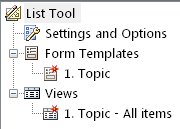
-
Save and publish the design changes to the Lists tool or update other design features.
No comments:
Post a Comment