Create DNS records at SUNDNS for Office 365
Caution: The SUNDNS website doesn't support SRV records, which means that several Lync Online and Outlook Web App features won't work. No matter which Office 365 operated by 21Vianet plan you use, if you manage your DNS records at SUNDNS, there are significant service limitations, and you may want to switch to a different DNS hosting provider:
If despite the service limitations, you choose to manage your own Office 365 DNS records at SUNDNS, follow the steps in this article to verify your domain and set up DNS records for email, Lync, and so on. .
These are the main records to add.
After you add these records at SUNDNS, your domain will be set up to work with Office 365 services, though not with the Lync Online and Outlook Web App features mentioned above.
If you have a SharePoint Online Public Website, you can set it up to use your custom domain for the website URL address, like www.your_domain.com.
Note: Typically it takes about 15 minutes for DNS changes to take effect. However, it can occasionally take longer for a change you've made to update across the Internet's DNS system.
Add a TXT record for verification
Before you use your domain with Office 365, we have to make sure that you own it. Your ability to log in to your account at your domain registrar and create the DNS record proves to Office 365 that you own the domain.
Note: This record is used only to verify that you own your domain; it doesn't affect anything else. You can delete it later, if you like.
-
In your browser, go to the SUNDNS website and sign in.
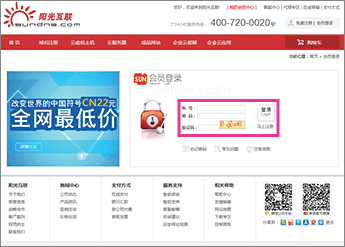
-
On the left navigation tree, under 我的业务 (my business), click 我的DNS (my DNS).
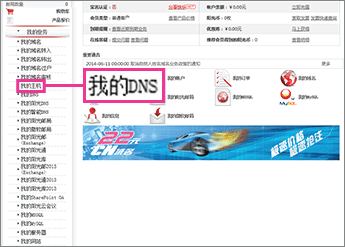
-
In the right pane, in the 管理 (manage) column for the domain that you want to update, click 管理 (manage).
The DNS records page for your domain opens.
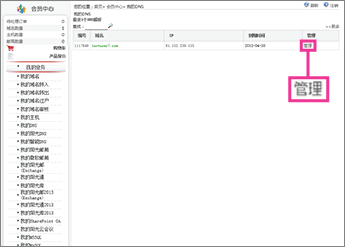
-
In the 文本记录(TXT记录) (TXT record) section, make sure that the fields are set to precisely the following values for the empty record:
-
主机名 (host name): Leave the box blank.
-
文本内容 (value): Paste the Destination or Points to Address value from the table in Office 365, for example MS=msXXXXXXX. How do I find this?
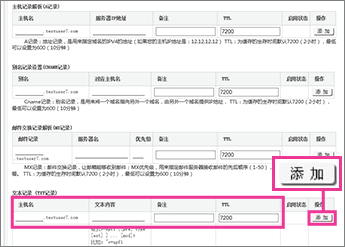
-
-
Click 添加 (add).
Now that you've added the record at your domain registrar's site, you'll go back to Office 365 and request Office 365 to look for the record.
When Office 365 finds the correct TXT record, your domain is verified.
-
On the Manage domains page, select the domain that you are verifying and then, in the Action column for that domain, choose Start setup.

-
On the Add this TXT record to show you own domain_name page, choose Okay, I've added the record.

-
Choose Next.
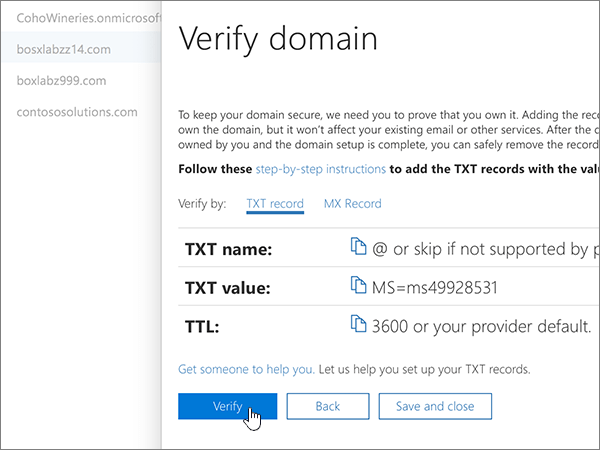
Add an MX record to route email
-
In your browser, go to the SUNDNS website and sign in.
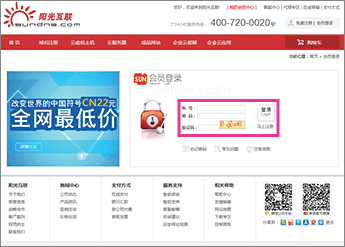
-
On the left navigation tree, under 我的业务 (my business), click 我的DNS (my DNS).
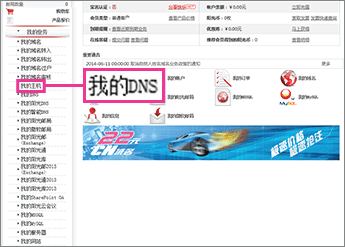
-
In the right pane, in the 管理 (manage) column for the domain that you want to update, click 管理 (manage).
The DNS records page for your domain opens.
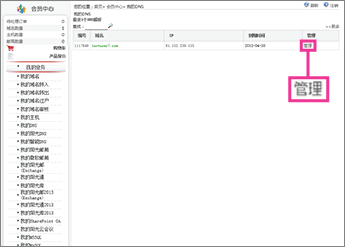
-
In the 邮件交换记录解析(MX记录) (MX record) section, make sure that the fields are set to precisely the following values for the empty record:
-
邮件记录 (mail host): Leave the box blank.
-
服务器名 (value): Paste the Points to addressvalue from Office 365: <domain-key>.mail.protection.partner.outlook.cn. You must append a dot (.) to the end of the value.
Note: Get your <domain-key> from your Office 365 portal account.
How do I find this? -
优先级 (priority): 0
For more information about priority, see What is MX priority?
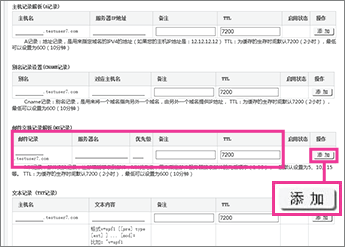
-
-
Click 添加 (add).
Add the CNAME records that are required for Office 365
-
In your browser, go to the SUNDNS website and sign in.
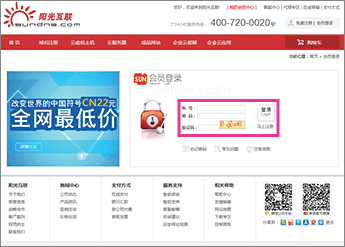
-
On the left navigation tree, under 我的业务 (my business), click 我的DNS (my DNS).
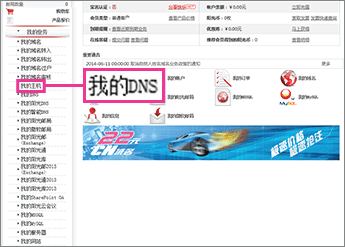
-
In the right pane, in the 管理 (manage) column for the domain that you want to update, click 管理 (manage).
The DNS records page for your domain opens.
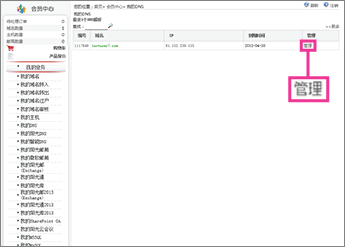
-
Add the email (Exchange) Autodiscover CNAME record.
-
On the DNS records page for your domain, in the 别名记录设置(CNAME记录) (CNAME record) section, make sure that the fields are set to precisely the following values for the empty record:
-
别名 (alias): autodiscover
-
对应主机名 (point to value): autodiscover.partner.outlook.cn
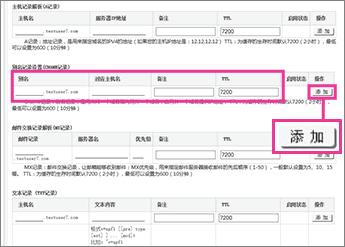
-
-
Click 添加 (add).
-
-
Add the Lync Autodiscover CNAME record.
-
On the DNS records page for your domain, in the 别名记录设置(CNAME记录) (CNAME record) section, make sure that the fields are set to precisely the following values for the empty record:
-
别名 (alias): lyncdiscover
-
对应主机名 (point to value): webdir.online.partner.lync.cn
-
-
Click 添加 (add).
-
-
Add the Lync SIP CNAME record.
-
On the DNS records page for your domain, in the 别名记录设置(CNAME记录) (CNAME record) section, make sure that the fields are set to precisely the following values for the empty record:
-
别名 (alias): sip
-
对应主机名 (point to value): sipdir.online.partner.lync.cn
-
-
Click 添加 (add).
-
-
Add the Office 365 MSOID CNAME record. This is an additional record that is required for Office 365.
-
On the DNS records page for your domain, in the 别名记录设置(CNAME记录) (CNAME record) section, make sure that the fields are set to precisely the following values for the empty record:
-
别名 (alias): msoid
-
对应主机名 (point to value): clientconfig.partner.microsoftonline-p.net.cn
-
-
Click 添加 (add).
-
Add a TXT record to help prevent spam
-
In your browser, go to the SUNDNS website and sign in.
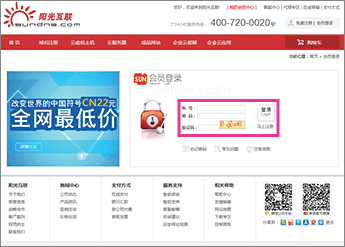
-
On the left navigation tree, under 我的业务 (my business), click 我的DNS (my DNS).
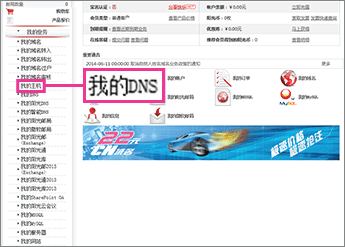
-
In the right pane, in the 管理 (manage) column for the domain that you want to update, click 管理 (manage).
The DNS records page for your domain opens.
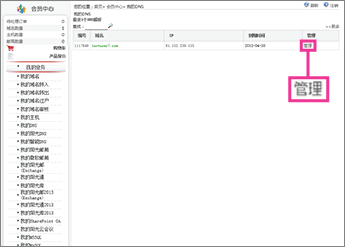
-
In the 文本记录(TXT记录) (TXT record) section, make sure that the fields are set to precisely the following values for the empty record:
-
主机名 (host name): Leave the box blank.
-
文本内容 (value): v=spf1 include:spf.protection.partner.outlook.cn -all
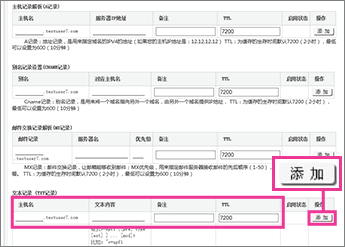
-
-
Click 添加 (add).
No comments:
Post a Comment