Create a calendar in PowerPoint Online
Making a calendar like this while you're online is quick and easy.
Choose one of our calendar templates, and open it in an Office Online program to make it yours (some calendars are for editing in PowerPoint Online, some in Word Online, and others work in Excel Online).
Tip: If you're already in PowerPoint Online, see all the calendar templates by going to File > New, and then below the template images click More on Office.com.

You'll be on the Templates for PowerPoint page. In the list of categories, click Calendars.
As you work on the calendar, you'll probably want to rename it.
Share your calendar
When you're finished, print it out or share it online. You can do this with the calendar still open in PowerPoint Online. No need to save it first (that's already done for you).
Print it
To print it, press Ctrl+P, wait for the Print dialog, and then click the link for opening a PDF version of your calendar. From there, use the PDF program's Print command.
Share it
To share it online, send a link:
-
Near the top of the screen, click Share.
-
Under Share, click Get a Link.

-
Under Choose an option, click View only.
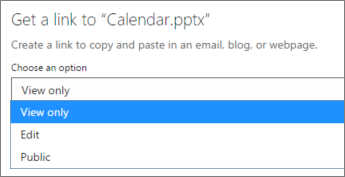
-
Click Create Link.
-
Click on the web address to select it, and then copy and paste it into an email, message, or post.
Tip: If you have a blog or website, you can embed a view of your calendar there.
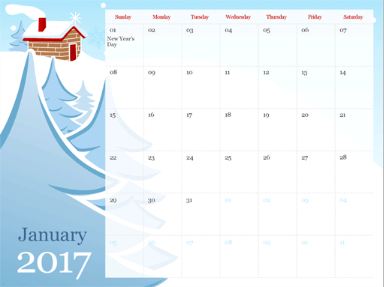
No comments:
Post a Comment