Check your quiz or form results
Microsoft Forms includes rich, real-time analytics that provide summary information as well as individual student results for quizzes, surveys, and other types of forms. You can export the results to Microsoft Excel for more in-depth analysis or grading.
View summary information for your form
After you create your form, adjust its settings, and share your form with others, it's time to view the results. In Microsoft Forms, open the form for which you want to review the results, and then click Responses.
Across the top, you'll see summary information data about your quiz or form — such as number of responses, average time it took for responders to complete your form, and form's current status.

Check response data for each question
Next to each question, you'll see the number of responses, a percentage of correct answers for quiz questions, and a colorful chart of the breakdown of responses.
Click the View Details button  on the right side to see more details for each question. On the details view, you can see the name of each responder and their answers for each question.
on the right side to see more details for each question. On the details view, you can see the name of each responder and their answers for each question.
Tip: Click the column headers to sort the response results.
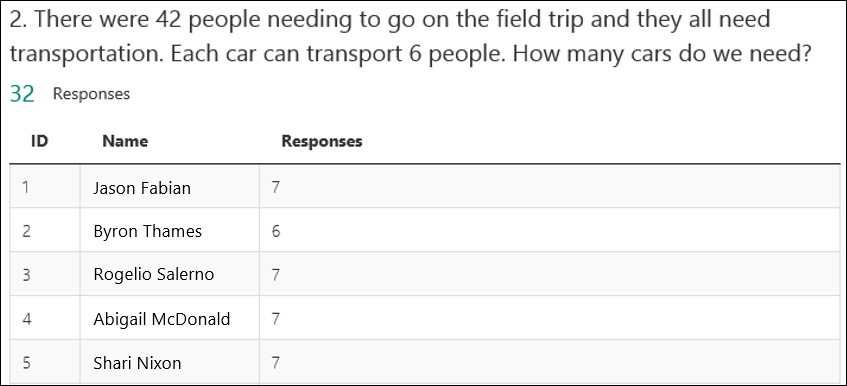
Tip: Click the left and right arrows on the sides of the result window to toggle through the detail view for each question in your form.
Analyze your form results in Excel
You can easily view all of the response data for your quiz or other form in Microsoft Excel. Click Open in Excel on the Response tab.
Each question in your form is a column and each response becomes a row in the Excel workbook. The first four columns display the start time and end times for each response and the name and email address for each responder. At the right side, you'll see an Excel add-in which retrieves the latest responses and enters them into the workbook. Excel automatically refreshes the data every 30 seconds.

Notes:
-
Any changes you make to the form data in Excel won't modify the content of the response table.
-
Names and email addresses of anonymous responders won't be displayed if you allow your form to accept anonymous responses.
No comments:
Post a Comment