Change the placement of titles in a chart
To avoid spacing problems caused by lengthy chart or axis titles in a chart, you can change the way that titles are positioned. You can select a specific position for the titles, or you can drag the titles to the location that you want.
Important: To successfully complete this procedure, you must have an existing chart. For more information about how to create a chart, see Create a chart.
What do you want to do?
Use predefined settings to reposition a title
-
On a chart, click the chart title or axis title that you want to reposition, or do the following to select it from a list of chart elements.
-
Click anywhere in the chart.
This displays the Chart Tools, adding the Design, Layout, and Format tabs. -
On the Format tab, in the Current Selection group, click the arrow next to the Chart Elements box, and then click the chart element that you want to use.
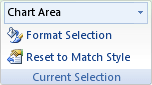
-
-
On the Format tab, in the Current Selection group, click Format Selection.
-
Click the Alignment category.
-
Under Text Layout, do one of the following:
-
To align text, in the Vertical alignment box, click the option that you want.
-
To change the direction of the text, in the Text direction box, click the option that you want.
-
To rotate text, in the Custom angle box, enter the degree of angle that you want.
-
Tip: To quickly align or rotate selected titles on a chart, you can also click the text alignment and orientation buttons in the Alignment group on the Home tab.
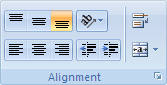
Drag a title to the location that you want
-
In the chart, click the title that you want to move to another location.
-
To move the title, position the pointer on the border of the title box so that it changes to a four-headed arrow
 , and then drag the title box to the location that you want.
, and then drag the title box to the location that you want.
No comments:
Post a Comment