Add an RSS Feed
Really Simple Syndication (RSS) is a way for content publishers to make news, blogs, and other content available to subscribers. You can add your favorite RSS Feeds as subscriptions in Microsoft Office Outlook 2007. There are several ways to add an RSS Feed.
In this article
What is RSS?
RSS provides a convenient way for content publishers to distribute information in a standardized format. A standardized XML file format allows the information to be published once, and then viewed by many different programs such as Microsoft Office Outlook 2007. A common example of RSS content is sources of information such as news headlines that are frequently updated.
The benefit of RSS is the aggregation of all content from multiple Web sources in one place. You no longer have to visit different Web sites for news, weather, blogs, and other information. With RSS, summaries of content are delivered to you, and then you decide which specific articles you want to read by clicking a link.
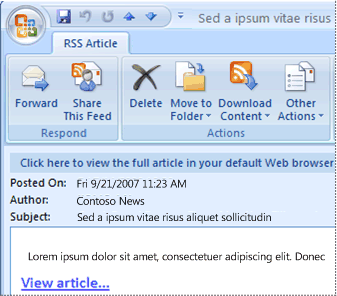
The delivery mechanism for RSS content is known as an RSS feed. There are millions of RSS feeds that consist of headlines or short summaries of content with a link provided to the original source. The feeds can also contain the complete content, and include attachments of almost any type. Other names for RSS feeds are Web feeds, XML feeds, RSS channels, and syndicated content.
You can discover new RSS feeds in several ways. On Web sites that offer this feature, you might see the  ,
,  or,
or,  . In some Web browsers, such as Microsoft Windows Internet Explorer 7, when you click these buttons, you can subscribe to the associated feed.
. In some Web browsers, such as Microsoft Windows Internet Explorer 7, when you click these buttons, you can subscribe to the associated feed.
You can also enter the Internet address, known as the URL, of an RSS feed directly in Outlook.
Other people can share an individual RSS link with you through Outlook. When you receive an RSS Feed sharing request, you can automatically add the feed to your own list of RSS Feeds.
Note: To learn how to import a collection of RSS Feeds, see the See Also section.
Add an RSS Feed through Windows Internet Explorer 7
When you use Windows Internet Explorer 7 and Office Outlook 2007, you can add RSS Feeds from either program as well as view the feeds in either program.
-
When you browse to a Web page that contains RSS information,
 appears in Windows Internet Explorer next to the
appears in Windows Internet Explorer next to the  Home button.
Home button.
-
Click
 .
.A list of all available RSS Feeds on the Web page is displayed.
-
Click the RSS Feed that you want to add.
Tip: You can also click
 ,
,  or,
or,  in the Web page.
in the Web page.
Add an RSS Feed through the Microsoft Office Outlook 2007 Account Settings dialog box
-
On the Tools menu, click Account Settings.
-
On the RSS Feeds tab, click New.
-
In the New RSS Feed dialog box, type or press CTRL+V to paste the URL of the RSS Feed. For example, http://www.example.com/feed/main.xml.
-
Click Add.
-
Click OK.
Add an RSS Feed sent to you in a sharing invitation e-mail message
-
When you receive an RSS Feed sharing invitation, click Add this RSS Feed.
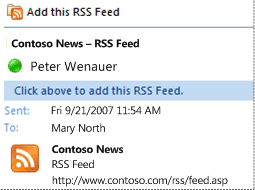
You can click the button at the top the Reading Pane, or if you open the message, on the Share tab, in the Open group, click Add this RSS Feed..
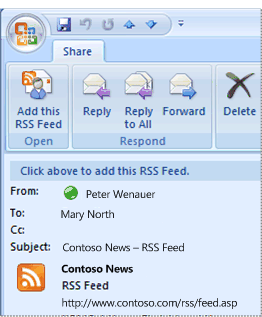
-
Click OK to confirm adding the RSS Feed to Office Outlook 2007.
FeedGeni is an innovative Shopify Product Feed App designed to help users to generate product feeds for Google, Facebook, Instagram, Pinterest, and other 30+ Shopping Channels. Our goal is to help you save time and effort on creating product feeds.With FeedGeni, you can easily manage multiple feeds for a variety of social platforms (Google Product Listing Ads, Google Shopping, Bing Shopping, Facebook Feed Ads, etc) from one place without having to move from your store.
ReplyDelete