Add a PDF file or image to a Publisher publication
A Portable Document Format (PDF) file or picture shows up as an object rather than an actual image in a publication. This is suitable for online publications, but isn't effective for print publications. Here's how to add a PDF.
-
Open the publication and place your cursor where you want the PDF or image link.
Note: You can't insert a PDF file or image in a text box so make room for your PDF link outside of the text box.
-
Click Insert > Object.
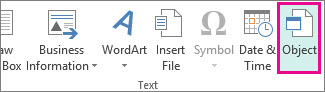
-
Click Create from file, click Browse, and find the PDF file or picture.
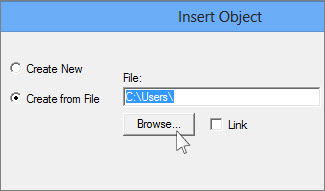
-
Click Open, and click OK.
Note: Commercial printers often prefer to use a PDF file to print publications. For info about converting your publication to a PDF, see Save As or convert a publication to .pdf.
No comments:
Post a Comment