Use Excel Web App in a SharePoint library
While viewing a spreadsheet, you interact with live data. Sort and filter columns or expand PivotTables to see relationships and trends. Recalculate values and refresh the data.
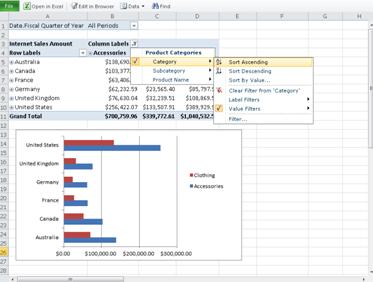
Go to a document library on your SharePoint site, and then click the link associated with the Excel workbook.
Excel Online opens the workbook in a mode where you can view, sort, filter, recalculate and refresh data.
Edit a spreadsheet in the browser
When you edit in the browser, you can change data, enter or edit formulas, create tables and charts, and apply basic formatting within the spreadsheet.
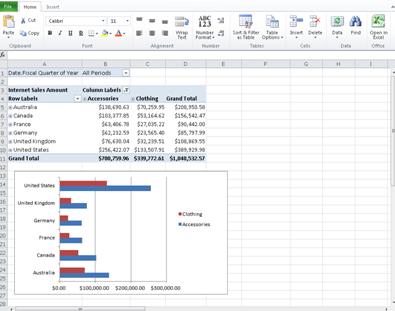
-
Go to a document library on your SharePoint site, and then click the link associated with the Excel workbook.
-
Click Edit in Browser.
If you want to make changes to the workbook beyond what you can do in the browser, do this:
-
On the Home tab click Open in Excel.
-
In Excel, save the workbook. It is saved back on the SharePoint site.
Work together simultaneously on a spreadsheet
Got a signup sheet or group project? You can collaborate with other people on the same workbook at the same time. No more e-mailing a list around, or waiting for your teammate to check it back in on the SharePoint site.

-
Click the link associated with the Excel workbook, and then copy the URL displayed in the web browser to an e-mail or instant message that you send to the people you want to work with.
-
In Excel Web App, click Edit in Browser to edit the workbook.
Recipients of your message can click the link you sent and edit the workbook while you are editing it. You will see each other's changes as they are made.
More information
For more information about using Excel Web App see Excel Web App at a glance and Introduction to Excel Web App.
No comments:
Post a Comment