Create a TQM flowchart
Use the TQM Diagram template to create flowcharts for Total Quality Management projects. Because flowcharts document processes graphically, you can use them to compare current and ideal processes and to understand how the steps in a process work together.
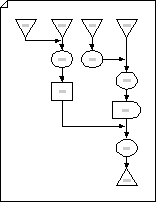
-
On the File menu, point to New, point to Business, and then click TQM Diagram.
-
For each step in the process you are documenting, drag a flowchart shape onto your drawing.
-
Connect the flowchart shapes.
-
Click the Connector tool
 and then drag from a connection point on the first shape to a connection point on the second shape.
and then drag from a connection point on the first shape to a connection point on the second shape. -
When you are finished connecting shapes, click the Pointer tool
 .
.Tip: You can connect your shapes automatically by selecting the Connector tool first, and then dragging your shapes to the drawing page. The shapes you drop on the page connect in the order you drop them.
-
-
To add text to a shape, select it, and then type. When you are finished typing, click outside the text block.
-
You can number the shapes in your flowchart to illustrate the sequence of process steps.
-
In a flowchart, select the shapes you want to number.
-
On the Tools menu, point to Add-Ons, point to Visio Extras,and then click Number Shapes.
-
On the General tab, under Operation, click Auto Number. Under Apply To, click Selected Shapes, and then click OK.
Tip: To number new flowchart shapes as they are dragged onto the page, in the Number Shapes dialog box, click Continue numbering shapes as dropped on page.
-
No comments:
Post a Comment