Close your Outlook.com email account
To permanently close your Outlook.com email account, you need to close your Microsoft account. When you close your Microsoft account, your email and contacts are deleted from our servers and can't be recovered. The email address is made available 60 days after you close the account and can then be used by someone else. If you use your Microsoft account with Xbox, Skype, OneDrive, or other Microsoft services, you'll no longer be able to access those services.
If your account has been hacked and you want to recover it, see My Outlook.com account has been hacked.
Close your Microsoft account
Warning: When you follow the steps below, you're permanently shutting down your Microsoft account. All your email and contacts will be deleted from the server and can't be recovered, and you won't be able to access Microsoft services like Xbox, Skype, and OneDrive using that account. To simply sign out from your email account, select your name or profile picture at the top right corner of the window and choose Sign out.
-
Go to https://account.live.com/closeaccount.aspx.
Note: If you're having trouble signing into your account or don't receive the sign-in code, see When you can't sign in to your Microsoft account.
-
Follow the instructions on the page to make sure that your account is ready to be closed, and select Next.
-
Read the list and check the boxes to acknowledge you've read each item.
-
In the Select a reason drop-down list, choose the reason you're closing the account.
-
Select Mark account for closure.
To learn more about what happens when you close your Microsoft account, see How to close your Microsoft account.
Sign out of Outlook.com
If you just want to sign out of Outlook.com, here's how.
-
Select your account picture at the top of the screen.
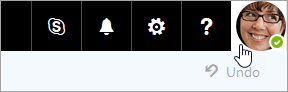
-
Select Sign out.
To stop signing in automatically, unselect Keep me signed in on the Enter password page.
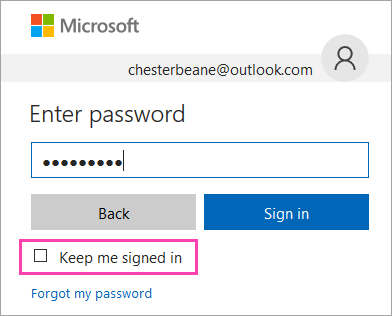
Want an ad-free inbox and a custom email address?
Remove ads from your inbox and get a personalized email address with Outlook.com Premium.
Note: Outlook.com Premium is currently available in Australia, Canada, Hong Kong SAR, Ireland, Singapore, the United Kingdom, and the United States.
| | Enjoy an ad-free inbox You won't see any ads in Outlook.com Premium. |
| | Use a custom email address Choose a new personalized email address, free for the first year. Or use your own at no extra charge. |
| | Share with friends and family Invite up to four other people to create custom email addresses of their own. |




Very Nice and Helpful information in the above Article........
ReplyDeleteContact How to Delete Microsoft Account? For instant Help
Delete my account zeakhankey12@outlook.com
ReplyDelete