New email messages, appointments, meetings, contacts, and tasks can be created from the Windows 7 taskbar or Start menu using Jump Lists. Jump Lists give you quick access to creating Microsoft Outlook 2010 items without switching from another program that you are using. And, if Outlook isn't running, you can still send a message or meeting request, or create contacts, tasks, or add an item to your calendar by using Start menu Jump Lists.
Create an Outlook item from the taskbar
If Outlook is running, use the Jump List on the taskbar to quickly create an Outlook item.
Tip: You can also use the Jump List if Outlook is pinned to the taskbar. For more information about pinning programs to the taskbar, see Pin a program to the taskbar.
-
Right-click the Outlook button on the taskbar.
-
Click New E-mail Message, New Appointment, New Meeting, New Contact, or New Task.
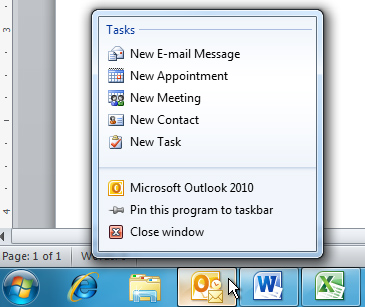
Create an Outlook item from the Start menu
Jump Lists appear on the Start menu for items that are either pinned or are in the recently used program list. You can create new Outlook items, even if Outlook isn't running.
Tip: For more information about pinning programs to the Start menu, see Pin a program to the Start menu.
-
Click Start, point to Microsoft Outlook 2010, and then click New E-mail Message, New Appointment, New Meeting, New Contact, or New Task.
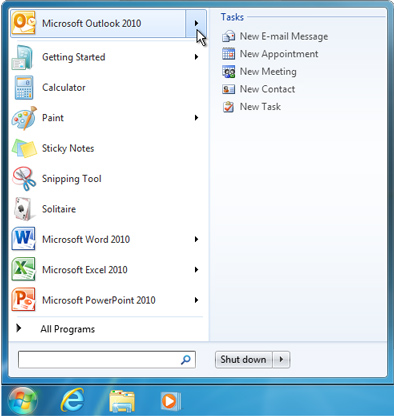
Nice Article! I am so happy after reading your blog. It’s a very useful blog for us. Thanks for sharing your valuable information.
ReplyDeletevisit site
Nice Article! I am so happy after reading your blog. It’s a very useful blog for us. Thanks for sharing your valuable information.
ReplyDeleteFacebook bellen nederland
Thank you for this useful information. Really helpful.
ReplyDeleteFacebook bellen