
Try it!
In a Microsoft SharePoint document library, create a new file, upload your own, and then share it with others.
Create a file
-
To create a new file, select New and the file type you want.
-
When the new file opens in your browser, add text, images, and more to your file and it'll automatically be saved to the document library.
-
Select down arrow next to the file name to rename the file or select the site name to see the new file in your document library.
Upload a file
From your computer, select the file you want and drag it into the document library.
Share a file
-
Select the file you want to share so a green checkmark
 appears.
appears. -
Select Share.
-
Select an option to share your file:
-
Add the names of people you wish to share your file with. If you want, quickly adjust the editing permissions by selecting the pencil icon on the right. Then type a message and select Send.
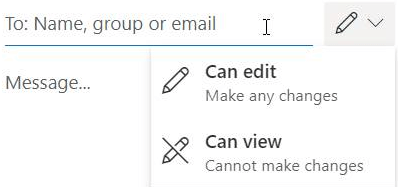
-
Copy Link creates a direct link to the file that you can share in an email or IM.
-
Want more?
Create a new file in a document library
No comments:
Post a Comment