Remove the OneNote badge from the Android homescreen
After you install OneNote on your Android phone, you'll see the OneNote badge appear on the homescreen. It's a great way to take a note quickly without opening OneNote. Simply tap the badge and add a note.

Remove the badge notification
When the badge is running, it adds a notification to the notification tray so that you can launch the OneNote badge directly from the notification tray without leaving the current application. If you wish to disable the notification, follow these steps:
-
Open OneNote and click the overflow menu
 .
. -
Choose Settings.
-
In Settings, clear the check box next to Add OneNote to Notification tray.
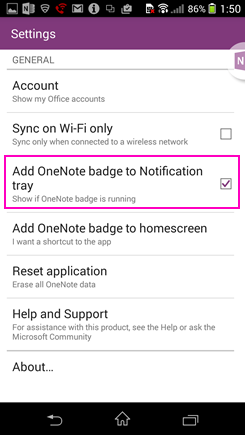
Remove the badge
If you'd like to remove the badge, press it until you see Remove icon appear at the bottom of the screen. Drag the badge to the Remove icon. When you release your finger, the badge will be gone.
Add the badge
If you'd like the convenience of having quick access to OneNote, you can add the badge to your homescreen.
-
Open OneNote and click the overflow menu
 .
. -
Choose Start badge.
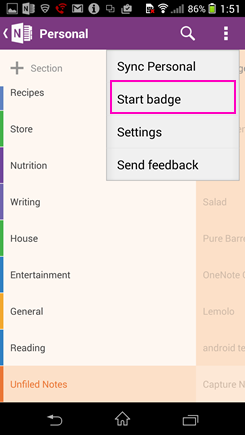
Note: To add the badge icon to the homescreen, on the OneNote Settings screen, choose Add OneNote badge to homescreen.
No comments:
Post a Comment