Insert a title page
If you want to give your document a professional look, you can insert a title page. Word offers predesigned cover pages that you can find in the gallery, or you can insert a blank page and edit it any way you want. This article describes how to do both.
In this article
Insert a predesigned cover page
Word offers a gallery of convenient predesigned cover pages. You can choose a cover page and replace the example text with your own.
-
On the INSERT tab, in the Pages group, click Cover Page.
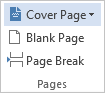
-
Click a cover page layout from the built-in gallery of options.
Note: You can find more cover page layouts at Office.com.

-
After you insert a cover page, replace the example text with your own. Click to select an area of the cover page, such as the title, and type your text.
Notes:
-
If you insert another cover page in the document, the new cover page will replace the first cover page you inserted.
-
To replace a cover page created in Word 2003 or earlier, delete the first cover page manually, and then add a cover page with a design from the Word gallery.
-
To delete a cover page that you inserted using Word, on the INSERT tab, in the Pages group, click Cover pages > Remove Current Cover Page.
-
Insert a cover page from a template
If you want to use a template that contains a nice cover page for your document, you can adopt that template to your document.
-
On the DEVELOPER tab, in the Templates group, click Document Template.
Tip: If you don't see the DEVELOPER tab, on the FILE tab, click Options > Customize Ribbon, and select the Developer check box.
-
Click Attach, and select your template.
-
If you want to apply all the styles of the template to your document, select Automatically update document styles.
-
Click OK. You can now add the cover page. To do this, typically, on the INSERT tab, in the Pages group, click Cover page. However, this can vary for different templates.
Insert a blank cover page
If you want to design your own title page for your document, insert a blank cover page, and edit it to your liking.
-
Click where you want to insert a new page in a document. The page you insert will appear before your cursor location.
-
On the INSERT tab, in the Pages group, click Blank Page.
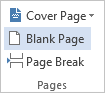
-
Type your text, such as the title and the author, and modify the page as you want. You can change the text alignment using the Align Left, Center, Align Right, and Justify icons in the Paragraph group on the Home tab.
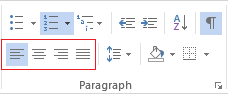
Notes:
-
If your document contains a header and a footer, you can remove them from the title page. For more information, see Delete a header or footer from a single page.
-
You can also start the page numbering later in your document. For more information, see Start page numbering later in your document.
-
You can start the page numbering with a number that is not 1. For more information, see Start page numbers with something other than 1.
Microsoft Office Tutorials: Insert A Title Page >>>>> Download Now
ReplyDelete>>>>> Download Full
Microsoft Office Tutorials: Insert A Title Page >>>>> Download LINK
>>>>> Download Now
Microsoft Office Tutorials: Insert A Title Page >>>>> Download Full
>>>>> Download LINK KW