Duplicate animations with the animation painter
In PowerPoint, you can copy animations from one object to another by using the Animation Painter.
Animation Painter applies animation effects and characteristics uniformly to other objects with one click.
(After you start playing the video, you can click the sizing arrow  at the bottom right of the video frame to enlarge the video.)
at the bottom right of the video frame to enlarge the video.)

1-minute demonstration
Copy an animation
-
Select the object that has the animations that you want to copy.
-
On the Animations tab of the toolbar ribbon, in the Advanced Animation group, click Animation Painter.
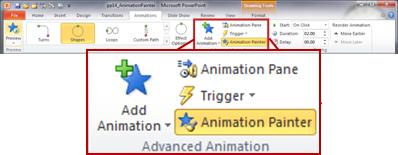
Your cursor changes to appear like this:

-
On the slide, click the object to which you want to copy the animations.
No comments:
Post a Comment