Create a booklet using a template in Word 2016 for Mac
Whether you want to create a book project for school or a booklet for an event, consider using a booklet template available in the templates collection. You can customize the booklet templates to fit your needs. For best results, customize the template before you start your writing project. That way there's less clean-up work to do if tables or other objects in your document don't fit quite right.
Create a booklet using a template
-
On the File menu, click New from Template.
-
In the top right corner of the window, type booklet where you see Search All Templates. You'll find several options from templates.office.com.
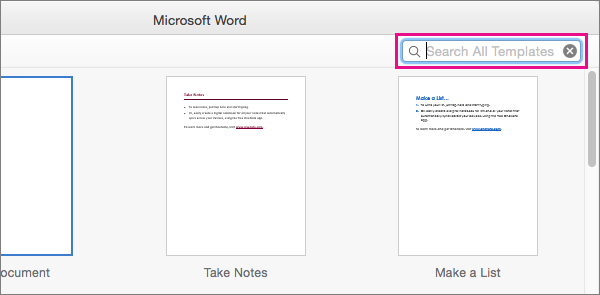
-
When you find the template you want to use, double-click it, or select it and click Create.
-
The template is downloaded to Word, and you are ready to begin working on your booklet.
-
Click File > Save As to save your booklet.
Note: If you want to print your booklet, click File > Print. Booklet templates are designed to make sure the page sequence and orientation will be correct if you print them on both sides of the paper, flipped along the short edge.
More information about Word templates
-
To learn how to create your own templates, see Create and use your own template in Office for Mac.
-
To learn the difference between a template and a theme, see Differences between templates, themes, and Word styles.
No comments:
Post a Comment