Align text in a cell
If you'd like to realign text in a cell to enhance the visual presentation of your data, here's how you can do it:
-
Select the cells that have the text you want aligned.
-
On the Home tab choose one of the following alignment options:
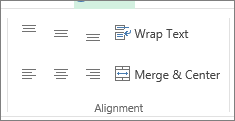
-
To vertically align text, pick Top Align
 , Middle Align
, Middle Align  , or Bottom Align
, or Bottom Align  .
. -
To horizontally align text, pick Align Text Left
 , Center
, Center  , or Align Text Right
, or Align Text Right  .
. -
When you have a long line of text, part of the text might not be visible. To fix this without changing the column width, click Wrap Text.
-
To center text spanning several columns or rows, click Merge & Center.
Undo alignment changes
-
To remove an alignment change immediately after you apply it, click Undo.
-
To make alignment changes later, select the cell or cell range you want to change, and click Clear > ClearFormats.
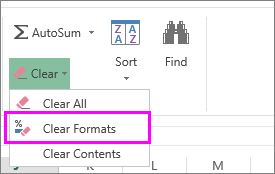
Note: In Excel Online, you can't rotate the angle of text in a cell.
There are additional ways to improve the way text displays like applying different fontsor adding a background color to a cell.
No comments:
Post a Comment