Add or remove a comment
Comments are notes that you attach to cells, separate from other cell content. You can enter one comment per cell. A cell that contains a comment displays an indicator triangle in the upper-right corner of the cell. When you rest the pointer over the cell that displays an indicator triangle, the text of the comment appears in a box near the cell.
Example of a comment in a cell
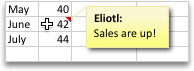
When you sort data, comments are sorted along with the data. In PivotTable reports, however, comments do not move with the data when you change the layout of the report, but remain anchored to the cells where you entered them, not to the data in that cell.
Add a comment
-
Click the cell where you want to add a comment.
-
On the Review tab, click New Comment.
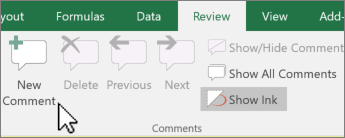
-
In the box, type the comment text.
To remove your name from the comment, select your name and delete it.
-
When you have finished typing the text, click outside the comment box.
Delete a comment
-
Select the cell that contains the comment you want to delete.
-
CONTROL+click or right-click, and then click Delete Comment.
More options
Edit a comment
-
Click the cell that contains the comment you want to edit.
Note: If you can't see comments, or comment indicators, on the Review tab, click Next to see each comment in the workbook, or click Show All Comments to see all comments at once.
-
Click in the comment and make your changes.
-
When you have finished, click outside the comment box.
Delete all comments on a sheet
-
On the Edit menu, click Find > Go To.
-
Click Special.
-
Click Comments, and then click OK.
-
On the Edit menu, point to Clear, and then click Comments.
Hide comments or their indicators
If you don't want comments or comment indicators to be displayed on a sheet, you can hide them.
-
To hide comments but keep indicators visible, click Show All Comments on the Review tab.
-
To hide comments and their indicators, on the Excel menu, click Preferences > View, and under For cells with comments, show, select the option that you want.
Remove your name from a comment
-
On the Review tab, click Next.
-
Select your name on the comment and delete it.
-
Continue clicking Next, removing your name from each comment until you reach the end of the workbook.
Add a comment
-
Click the cell where you want to add a comment.
-
On the Review tab, under Comments, click New.
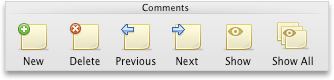
-
In the box, type the comment text.
To remove your name from the comment, select your name and delete it.
-
When you have finished typing the text, click outside the comment box.
Delete a comment
-
Select the cell that contains the comment you want to delete.
-
Hold down CONTROL, click the cell that contains the comment, and then on the contextual menu, click Delete Comment.
More options
Edit a comment
-
Click the cell that contains the comment you want to edit.
Note: If you can't see comments, or comment indicators, on the Review tab, under Comment, click Next to see each comment in the workbook.
-
Click in the comment and make your changes.
-
When you have finished, click outside the comment box.
Copy a comment
-
Hold down CONTROL, click the cell that contains the comment, and then on the contextual menu, click Copy.
-
Hold down CONTROL, click the cell where you want to paste the comment, and then on the contextual menu, click Paste Special.
-
Click Comments.
-
To cancel the moving border, press ESC .
Note: A comment that is copied to a cell replaces any existing comment in the destination cell.
Delete all comments on a sheet
-
On the Edit menu, click Go To.
-
Click Special.
-
Click Comments, and then click OK.
-
On the Edit menu, point to Clear, and then click Comments.
Hide comments or their indicators
If you don't want comments or comment indicators to be displayed on a sheet, you can hide them.
-
On the Excel menu, click Preferences.
-
Under Authoring, click View
 .
. -
Under For comments, show, select the option that you want.
Remove your name from comments
-
On the Review tab, under Comments, click Next.
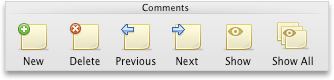
-
Select your name on the comment and delete it.
-
Continue clicking Next, removing your name from each comment until you reach the end of the workbook.
No comments:
Post a Comment