Search for people
You can search for people in Microsoft Office SharePoint Server 2007 from the Search Center site. You can find people by name, or by searching on their user profile values.
What do you want to do?
Change the order of the results
You can sort the results of a people search by their social distance to you or by their relevance to your user profile. The social distance is the relationship between you and the people in the search results as defined by your position in the organization. When the sort order is by social distance, your colleagues appear first in the results, followed by the colleagues of your colleagues. After showing the colleagues of your colleagues, everyone else appears in the results.
By default, the results of a people search are sorted by the social distance.
The second way to sort the results is by the relevance to the values in your user profile. People whose user profiles match yours appear first in the results.
To sort the results by relevance, click View by Relevance.

To learn more about social distance and relevance in people searches, see the blog post, Colleagues, Social Distance & Relevance in People Search; Social Networking tools.
Find people from the Search Center site
The Search Center site in Office SharePoint Server displays multiple tabs. Each tab includes a query box centered on the page, with an area for displaying search results beneath it.
-
Click Search in the navigation links near the top of most pages.
-
Select the People tab on the Search Center site.

Note: By default, the site collection administrator can administer the site collection that includes the Search Center, and to edit that site as its site owner. The administrator can change or remove tabs, including the People tab, and modify other search features.
-
To find a person using the query box, enclose the complete name in quotation marks, or type user profile properties in the form property:value.
Note: Quoted values must match the complete property value; unquoted values will match any value for the property that begins with the same letters. For more information about queries, see the section Write queries that find people.
You can also click Search Options and type values for user profile properties in the boxes displayed, as shown in the following illustration.
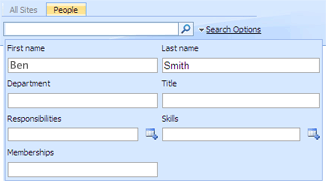
Note: If a property has a list of fixed values, click Browse
 to select a choice from the list.
to select a choice from the list. -
Click Go Search
 to display your search results.
to display your search results.By default, your search results are sorted by your social distance in the organization to the people in the results. To sort them by the relevance to your user profile, click View by Relevance.
Use Refine your Search to select search results
When a search returns several people, your search results page displays Refine Your Search links. These links are grouped into sets such as "Refine by Job Title" and "Refine by Department," as shown in the following illustration. 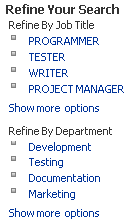
-
Search for people, either from the Employee Lookup box or from the People tab of the Search Center site (if it is available).
-
Locate the Refine Your Search links on your search results page. The text of each link displays a user profile value for one or more persons returned by your search.
-
Click any link to display only the search results marked with that user profile value.
-
To continue narrowing your search results, repeat this process by clicking other links under Refine Your Search to match additional user profile values.
Write queries that find people
You can type queries for people in the Employee Lookup box on a site home page (when it is available), or on the People tab of the Search Center site. Here are some basic rules to follow when writing your own queries:
-
A query for people can include names and user profile properties. Separate terms with spaces. Text boxes for queries permit a maximum of 200 characters.
-
To search for a full name, either enclose the complete name in quotation marks, or type user profile properties in the form property:value. If the firstname and lastname properties are available, the queries "Ben Smith" and firstname:"Ben" lastname:"Smith" will both return a person named Ben Smith.
-
Enclose a property value in quotation marks to find an exact match, or leave the value unquoted to find partial matches that begin with the letters that you typed. Values are not case-sensitive. For example, if you look for lastname:mc lastname:mac, your search will return all people whose last names begin with either "Mc" or "Mac."
-
Queries cannot employ wildcard characters such as the asterisk (*) and question mark (?), or Boolean operators such as AND and OR.
-
The search service interprets the space between terms that use different properties as an AND. For example, if you look for firstname:Ben lastname:"Smith", your search will return results for "Ben Smith," and for any other name that begins with "Ben", for example "Benjamin".
-
The search service interprets the space between terms that use the same property as an OR. For example, if the author property is available for content searches, and you search for author:"Ben Smith" author:"David Jones", the search results will show any item created by either person.
-
To exclude people from your search results, place a minus sign (-) before the name of an identifying property. For example, appending -firstname:"Ben" to your query excludes anyone with the first name "Ben" from your search results.
Note: A query must include at least one term to find. Queries that consist only of terms to exclude will produce an error message.
No comments:
Post a Comment