Create a PowerPoint presentation from an outline
You can use an outline from an existing Word document or .txt file to create a PowerPoint presentation.
With Word documents, PowerPoint uses heading styles to determine slide heading levels. Each paragraph formatted with the Heading 1 style becomes the title of a new slide, each Heading 2 paragraph becomes the first level of text on the slide, and so on.
With .txt files, PowerPoint uses indents to determine slide heading levels. The first unindented line becomes the title of a new slide, the first indented line becomes the first level of text on the slide, and so on.
For PowerPoint to successfully convert your outline to slides, you must follow these guidelines:
-
If your outline is a Word document: Apply a heading format to any text you want to include in a slide. For example, if you apply the Normal style to a block of text, Word won't send that text to PowerPoint.
-
If your outline is a .txt file: Use indents to indicate heading levels. Remember that any unindented lines of text will become titles of new slides.
If you need help creating an outline, see Create an outline from scratch in Word.
Insert outline text into a PowerPoint presentation
-
Close the file that you're going to import into PowerPoint. (PowerPoint won't successfully import the outline while it is open.)
-
Open a new, blank presentation in PowerPoint.
-
On the Home tab, select the down arrow on the New Slide button. At the bottom of the menu that opens, select Slides from Outline.
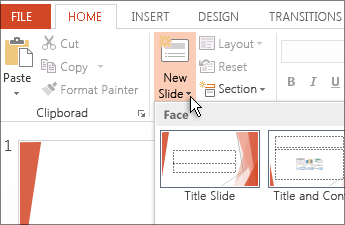
-
In the Insert Outline dialog box, locate the .docx or .txt file that contains your outline. Select it, and then click Open.
New slides are inserted in the presentation based on the text in the outline file you selected. You are now ready to edit the slides and the presentation as you see fit.
Tip: You can also insert an outline into an existing presentation. In PowerPoint, in the thumbnail pane on the left, select the slide after which you want to insert the new slides. Then perform steps 3 and 4 above.
See also
For PowerPoint to successfully convert your outline to slides, you must follow these guidelines:
-
If your outline is a Word document:
-
Apply a heading format to any text you want to include in a slide. For example, if you apply the Normal style to a block of text, Word won't send that text to PowerPoint
-
Save the Word document as an .rtf file. You can only import Word documents that are saved in Rich Text Format. Click File > Save As, and in the File Format box, select Rich Text Format (.rft)).
-
-
If your outline is a .txt file: Use indents to indicate heading levels. Remember that any unindented lines of text will become titles of new slides.
Insert outline text into a PowerPoint presentation
-
In a new PowerPoint presentation, click the first slide. Or, in an existing PowerPoint presentation, click the slide that you want the outline to appear after.
-
On the Home tab, click the arrow next to New Slide, and then click Outline.
Note: In PowerPoint for Mac 2011, the Outline option is called Insert Slides from Outline.
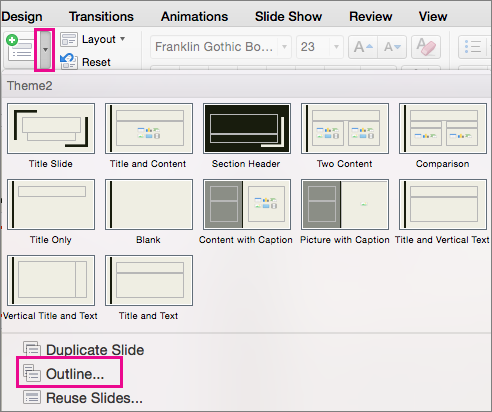
-
Locate the outline file (.rtf or .txt) that you want to insert, and then double-click it or click Insert.
New slides are inserted in the presentation based on the text in the outline file you selected. You are now ready to edit the slides and the presentation as you see fit.
See also
Creating a presentation from an outline isn't support in PowerPoint Online. It requires a desktop version of PowerPoint.

No comments:
Post a Comment