Create a model for your project using Project 2007
Microsoft Office Project 2007 Inside Out
By Teresa S. Stover
Teresa S. Stover is a project management expert who has consulted with the Microsoft Office Project Team since version 4. She is an instructional designer and award-winning author with more than two decades of technical communication experience. Teresa is the author of countless user manuals, tutorials, and help systems — plus more than a dozen computer books, including Microsoft Office Project 2003 Inside Out and Microsoft Project Version 2002 Inside Out.
To learn more about other books on the 2007 Microsoft Office system, visit Microsoft Press.
In this article
You can use Microsoft Office Project 2007 to create a model of your project. This model reflects the reality of your project. You enter your tasks, resources, assignments, and other project-related information into Project 2007. You can then organize and manage the copious and very detailed bits of project information that otherwise can be quite overwhelming.
With all the necessary information stored in Project 2007, the exact project information you need at any given time is always at your fingertips. You can manipulate and analyze this information in various ways to solve problems and make decisions to successfully manage the project. As you take action and move forward in your project, you update information in Project 2007 so that it continues to reflect reality (see Figure 1).
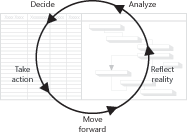
Plan your project in Project 2007
Specifically, in the planning process, you use Project 2007 to do the following:
-
Create your project phases, milestones, and task list. Project 2007 uses your task list as the basis for the project database it creates for you. You can organize tasks within phases, or subtasks within summary tasks, so you can break your project down into manageable segments.
-
Estimate task durations. One task might take 2 hours to complete; another might take 4 days. Project 2007 uses these durations to help build your schedule.
-
Link tasks with their appropriate relationships to other tasks. Often, a task cannot begin until a previous task has been completed. For example, for an office move project, you schedule the "Design office space" task before the "Order new furniture" task. The two tasks are linked because the second task cannot be done until the first task is complete. Project 2007 uses these task relationships to build your schedule. The durations and task relationships are also shown in the Gantt Chart and Network Diagram views of your project.
-
Enter any imposed deadlines or other date constraints. If you know that you must vacate your current office space by the end of August, for example, you work with that date as one of the important constraints of your project. Project 2007 schedules according to such constraints and informs you if there's a conflict between a constraint and the durations or task relationships you have also set.
-
Set up the resources and assign them to tasks. Resources can be employees, vendors, or equipment that are responsible for carrying out the task. Not only does Project 2007 keep track of which resources are assigned to which tasks, it also schedules work on assignments according to the resource's availability and lets you know if a resource is overloaded with more tasks than can be accomplished in the resource's available time. Resources can also include materials consumed or special costs incurred in the execution of a task, so you can plan for how much lumber you need, for example, or how much you're going to have to spend on travel costs throughout the life of the project.
-
Establish resource costs and task costs. You can specify hourly, monthly, or per-use rates for the employees or equipment being used to complete tasks. You can specify the cost for consumable materials or other special costs for items such as trade show registration, printing, or travel. When your human, equipment, material, and cost resources are assigned to tasks, Project 2007 calculates and adds these costs, so you can get an accurate view of how much your project will cost to execute. You can often use this calculation as a basis for the project budget.
-
Adjust the plan to achieve a targeted finish date or budget amount. Suppose that your project plan initially shows a finish date that's two months later than required or a cost that's $10,000 more than the allocated budget. You can make adjustments to scope, schedule, cost, and resources to bring the project plan in line. While working through your inevitable project trade-offs, Project 2007 recalculates your schedule automatically until you have the result you need.
Execute and control your project in Project 2007
In the execution and control process of the project, use Project 2007 to do the following:
-
Save the baseline plan. For comparison and tracking purposes, you need to take a snapshot of what you consider your baseline project plan. As you update task progress through the life of the project, you can compare current progress with your original plan. These comparisons provide valuable information about whether you're on track with the schedule and your budget.
-
Update actual task progress. With Project 2007, you can update task progress by entering percentage complete, work complete, work remaining, and more. As you enter actual progress, the schedule is automatically recalculated.
-
Compare variances between planned and actual task information. Using the baseline information you saved, Project 2007 presents various views to show your baseline against actual and scheduled progress, along with the resulting variances. For example, if your initial project plan shows that you had originally planned to finish a task on Thursday, but the resource actually finished it on Monday, you'd have a variance of 3 days in your favor.
-
Review planned, actual, and scheduled costs. In addition to seeing task progress variances, you can compare baseline costs against actual and currently scheduled costs and see the resulting cost variances. Project 2007 can also use your baseline and current schedule information for earned value calculations you can use for more detailed analyses.
-
Adjust the plan to respond to changes in scope, finish date, and budget. What if you get a directive in the middle of the project to cut $10,000 from your budget? Or what if you learn that you must bring the project in a month earlier to catch a vital marketing window? Even in the midst of a project, you can adjust scope, schedule, cost, and resources in your project plan. With each change you make, Project 2007 recalculates your schedule automatically.
-
Report on progress, costs, resource utilization, and more. Using the database and calculation features of Project 2007, you can generate a number of text-based and visual reports. For example, there are reports for project summary, milestones, tasks starting soon, over-budget tasks, resource to-do lists, and many more. The visual reports send Project 2007 data to Microsoft Office Excel 2007 or Microsoft Office Visio 2007, so you can see the data as a column chart or flow diagram, for example. You can modify these built-in reports to suit your own needs or create custom reports entirely from scratch.
Close your project in Project 2007
In the closing process of the project, use Project 2007 to accomplish the following tasks:
-
Capture actual task duration metrics. If you tracked task progress throughout the project, at the end of the project you have solid, tested data for how long certain tasks actually take.
-
Capture successful task sequencing. Sometimes, you're not sure at the outset of a project whether a task should be done sooner or later in the cycle. With the experience of the project behind you, you can see whether your sequencing worked well.
-
Save a template for the next project of this kind. Use your project plan as the boilerplate for the next project. You and other project managers will have a task list, milestones, deliverables, sequence, durations, and task relationships already in place that can be easily modified to fit the requirements of the new project.
You can also use Project 2007 to work with multiple projects, and even show the task or resource links among them. In the course of modeling your project in this way, Project 2007 serves as your project information system. Project 2007 arranges the thousands of bits of information in various ways so you can work with it, analyze your data, and make decisions based on coherent and soundly calculated project management information. This project information system carries out three basic functions:
-
It stores project information including tasks, resources, assignments, durations, task relationships, task sequences, calendars, and more.
-
It calculates information including dates, schedules, costs, durations, critical path, earned value, variances, and more.
-
It presents views of information you're retrieving. You can specify the views, tables, filters, groups, fields, or reports, depending on what aspect of your project model you need to see.
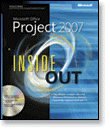
No comments:
Post a Comment