Configure Enterprise Metadata and Keyword Settings for a list or library
Note: This article has done its job, and will be retiring soon. To prevent "Page not found" woes, we're removing links we know about. If you've created links to this page, please remove them, and together we'll keep the web connected.
At the list or library level, you can configure whether you want to use Enterprise Keywords. You can also control whether values added to the Managed Metadata columns or Enterprise Keywords column for a specific list or library are shared as social tags.
In this article
Add an Enterprise Keywords column to a list or library
An enterprise keyword is a word or phrase that is added to items on a SharePoint site. Enterprise keywords are organized into a single, non-hierarchical term set within the Term Store Management Tool called the Keywords set. Because users can typically add any word or phrase to an item as a keyword, enterprise keywords can be used for folksonomy-style tagging. Term store administrators, or other individuals with permission to manage metadata, can opt to move keywords out of the Keywords term set and into a specific managed term set, at which point the keywords will become available within the context of a specific term set. Term Store Administrators can also choose to make the Keywords set closed, so that users cannot submit new keywords and are restricted to the use of existing keywords or managed terms from existing term sets. If you add an Enterprise Keywords column to a list or library, site users will be able to enter keyword values for items stored in the list or library. If the Keywords term set for the site has been configured to be open, users can add any text value to this column.
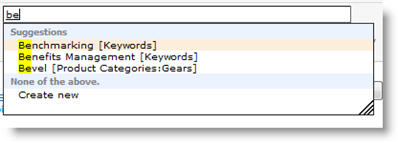
The keywords that users enter are shared with other users and applications (that is, they may be suggested to other users when they update the value for an Enterprise Keywords column or when they add a social tag to an item.
Additionally, if you add an Enterprise Keywords column to a library, any existing document tags associated with documents will be copied into the Enterprise Keywords column when the documents are uploaded to the library, to help provide synchronization between your existing legacy keyword fields and the managed metadata features.
-
Go to the list or library for which you want to add an Enterprise Keywords column.
-
On the List or Library tab of the ribbon, click List Settings or Library Settings.
-
Under Permissions and Management, click Enterprise Metadata and Keywords Settings.
-
In the Add Enterprise Keywords section, select the check box to add an Enterprise Keywords column and enable keyword synchronization.
-
Click OK.
Configure Metadata Publishing
You can control whether the terms or keywords that are added to the Managed Metadata or Enterprise Keywords columns in a list or library become available as keywords for social tagging. If you are configuring a list that will contain sensitive information, and it is likely that Managed Metadata columns or the Enterprise Keywords column might contain values that you do not want widely visible, you may want disable Metadata Publishing.
Note: By default, terms from local term sets (that is: term sets that have been created within the context of a specific site collection) are excluded from Metadata Publishing. Local term sets are not available for use in social tagging or as Enterprise Keywords.
-
Go to the list or library for which you want to configure Metadata Publishing.
-
On the List or Library tab of the ribbon, click List Settings or Library Settings.
-
Under Permissions and Management, click Enterprise Metadata and Keywords Settings.
-
In the Metadata Publishing section, under Save metadata on this list as social tags do one of the following:
-
To publish values in Managed Metadata and Enterprise Keywords fields to social tagging and My Site profiles, select the check box.
-
To prevent values in Managed Metadata and Enterprise Keywords fields from being exposed to social tagging and My Site profiles, clear the check box.
-
-
Click OK.
No comments:
Post a Comment