Change the sound played for reminders
You can use an audio alert to inform you of reminders. The default sound is a short .wav audio file, but you can change the sound to any .wav file of your choice.
-
On the Tools menu, click Options.
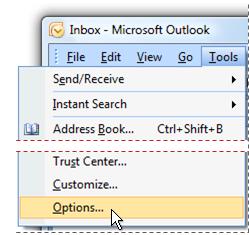
Note: The Tools menu appears on the main Outlook window. The main window is the same window that appears when you start Outlook and includes the File, Edit, View, Go, Tools, Actions, and Help menus. No Tools menu is available in windows where you create or view items such as e-mail messages, contacts, or tasks.
-
On the Other tab, click Advanced Options.
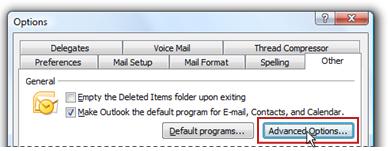
-
Click Reminder Options.
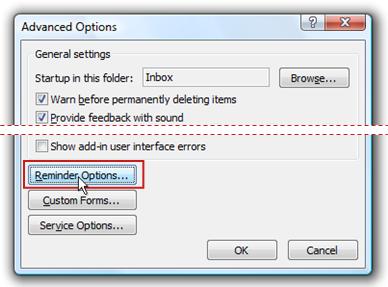
-
In the Reminders Options dialog box, click Browse, and then select a different .wav file.
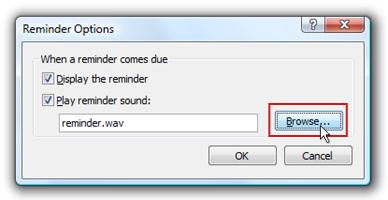
The audio file can be located anywhere on your hard disk or on any network share to which your computer always has access. If you move the audio file from the current location, or if the file is not accessible, the sound does not play when reminders occur.
-
On the Reminders Options, Advanced Options, and Options dialog boxes, click OK.
No comments:
Post a Comment