Access project emails and documents from one place
Site mailbox, a new Outlook 2013, Exchange 2013, and SharePoint 2013 feature, is like a central filing cabinet for all your project-related Exchange emails and SharePoint documents. With site mailboxes, you can access and mail project documents without leaving Outlook, collect important discussion in one place, and share the mailbox with anyone who needs it.
Important: This feature isn't available in Office 2013 RT applications. Want to see what version of Office you're using?
-
To use a site mailbox, you need to add it to your SharePoint site.
-
Open the site mailbox in the Outlook navigation pane. It shows up there automatically after you create the mailbox in SharePoint.
If you're invited to join a site mailbox someone else created, you'll see an invite for the site mailbox in your Inbox and you'll also see the site mailbox automatically added to your Outlook navigation pane.
Let's say, Anne creates a site mailbox for a project called NorthWind Traders. All project-related communication is in NorthWind Traders > Inbox and the project documents—though stored in SharePoint—are accessible from NorthWind Traders > Documents. Anne can grant permissions to other project members to use the same project folders from their Outlook client.
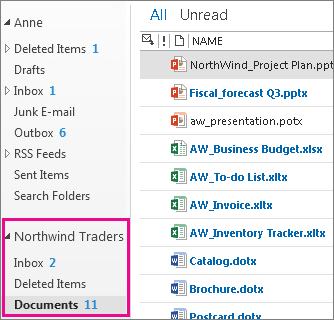
To send documents, instead of switching to SharePoint to find documents to send as attachments, you can quickly find the relevant documents in the Documents folder and copy them to the email message. The email automatically includes links to the documents in the SharePoint site.
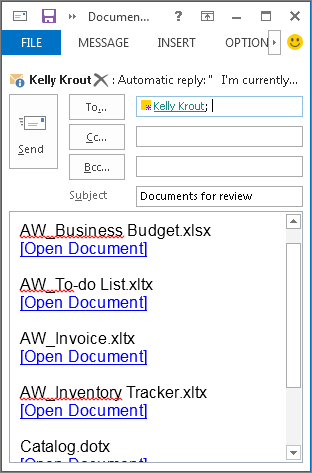
Note: A site mailbox has its own email address, so to keep important discussions in the site mailbox where everyone can see them, add that email address as one of the mail recipients.
Remove the site mailbox from Outlook
When a project is done, you might not want the site mailbox to show in Outlook anymore. To remove the site mailbox from the Outlook view, use one of two ways:
-
Right-click the site mailbox on the navigation pane and Close "site mailbox".

-
Right-click your account name on the navigation pane and click Manage All Site Mailboxes. You will be directed to a list of all your site mailboxes. You can pin and unpin site mailboxes to your Outlook view from this view.
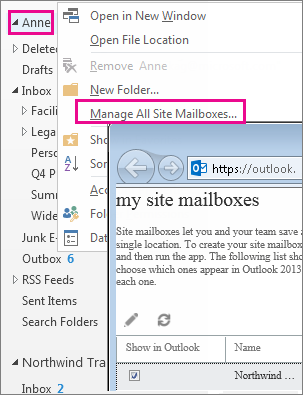
No comments:
Post a Comment