Print watermarks in Publisher
Watermarks appear on your document when you print. If they don't appear on your printouts, you might need to boost the color or density of your watermarks. Before you print:
-
On the Page Design tab, click Master Pages, click the master page that contains the watermark, and then click Edit Master Pages.

-
Right-click the watermark text or image, and click Format Picture to increase the image transparency, brightness, contrast, and color.
-
Click File, and then click Print.
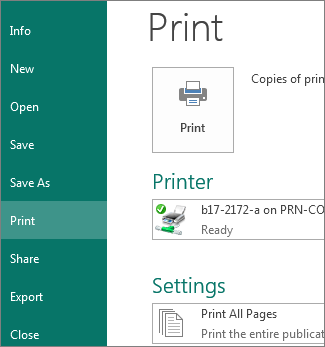
For information about text watermarks, see Add a text watermark or Remove a watermark.
For information about adding watermarks like copyright symbols to a picture, see Add a watermark to a photo or picture.
Microsoft Office Tutorials: Print Watermarks In Publisher >>>>> Download Now
ReplyDelete>>>>> Download Full
Microsoft Office Tutorials: Print Watermarks In Publisher >>>>> Download LINK
>>>>> Download Now
Microsoft Office Tutorials: Print Watermarks In Publisher >>>>> Download Full
>>>>> Download LINK ad