Insert a drop cap
A drop cap (dropped capital) is a large capital letter used as a decorative element at the beginning of a paragraph or section. The size of a drop cap is usually two or more lines. Use drop caps to give your Word document a dramatic and polished look.

-
Select the first character of a paragraph.

-
On the INSERT tab, in the Text group, select Drop Cap.
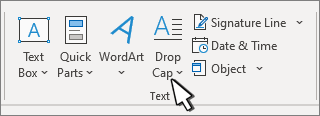
-
Select the drop cap option you want.
-
To create a drop cap that fits within your paragraph, select Dropped.
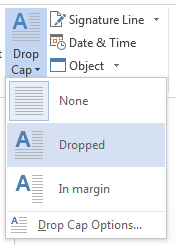

-
To create a drop cap that is in the margin, outside of your paragraph, select In margin.
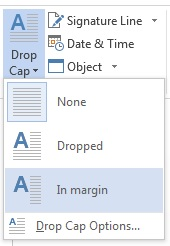

-
Tip: You can change the size and font of the drop cap, as well as its distance from the text. To do so, click Drop Cap > Drop Cap Options, and under Options, make your selections.
Remove a drop cap
-
Highlight the large drop cap letter.
-
On the INSERT tab, in the Text group, click Drop Cap > None.
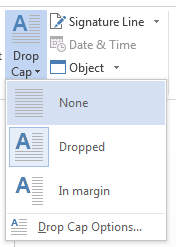
No comments:
Post a Comment