Remove a flag or reminder from a message
When you remove a reminder or flag, you're saying in effect, never mind—this message doesn't need special attention.
Remove the flag
The flag appears in the message list and in the message.
-
In the message list, right-click the message flag.
-
Click Clear Flag.
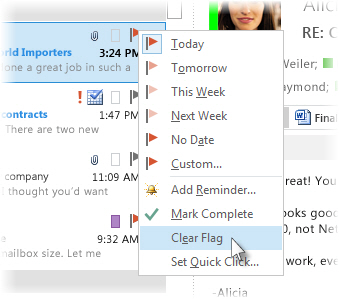
If the message is open in its own window, click Message > Follow Up > Clear Flag.
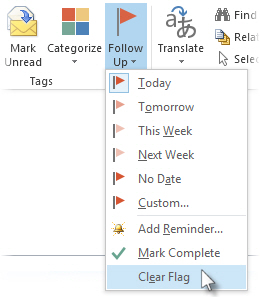
When you remove the flag, the reminder is also deleted.
Remove the reminder
Reminders are pop-up alerts that appear when action is required.
-
In the message list, right-click the message flag.
-
Click Custom.
-
Uncheck the Reminder box.
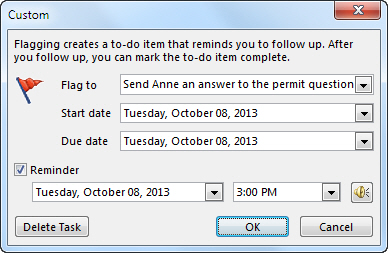
If the message is open in its own window, click Message > Follow Up > Custom, and then uncheck the Reminder box.
Tracking completed messages
When you remove or clear a reminder or flag, you lose any indication the message was ever a to-do item. If you want an indicator that you've completed the action required for a flagged message, mark it complete instead. The flag becomes a check mark. In Tasks, you can change the view to see all completed items (until the item is deleted).
-
In the message list, click the message.
-
Right-click the flag.
-
Click Mark Complete.

No comments:
Post a Comment