Error: Can't read file, or Presentation cannot be opened
If you've arrived at this article because you got an error message that PowerPoint can't read a file or that the presentation cannot be opened, it's likely that Office has blocked the file for security reasons. You can unblock the file so it can be opened:
-
Open Windows File Explorer (Open Start in Windows and type File Explorer.)
-
Locate the problematic file on your computer.
-
Right-click the file and select Properties.
-
In the Properties dialog box, look for an Unblock button near the bottom right. If it exists, click Unblock, then click Apply, and then click OK to dismiss the dialog box.
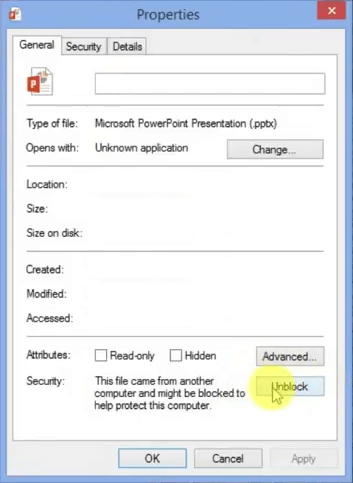
-
Now, attempt to open the presentation again. Right-click the file in File Explorer and select Open.
Still having trouble?
If you're having a problem with PowerPoint that's not resolved here, please contact us for technical support.
For a discussion about why Office blocks files, read Block or unblock external content in Office documents.
No comments:
Post a Comment