Activate Office 2016 for Mac


If you haven't already, you'll need to redeem and install Office on your PC or Mac before you can activate.
Click the Launchpad icon  in the Dock to display all of your apps.
in the Dock to display all of your apps.
Click any Office app, like Microsoft Word to start the activation process. You may need to scroll down to find it.


The What's New window opens automatically.
Click Get Started > Sign in.
Note: If there is no What's New window, you may need to activate from within the Office app. On the top menu, click Word >Activate Office > Sign in.
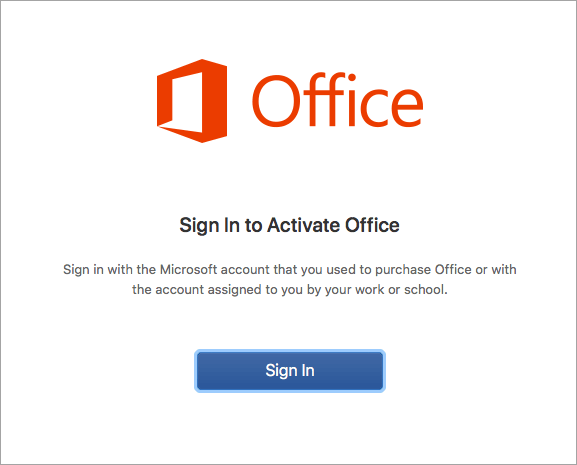


Enter the email address associated with Office 2016 for Mac and click Next.
Note: This may be the email you used for your Microsoft account or the Office 365 for business account assigned to you by your work or school.
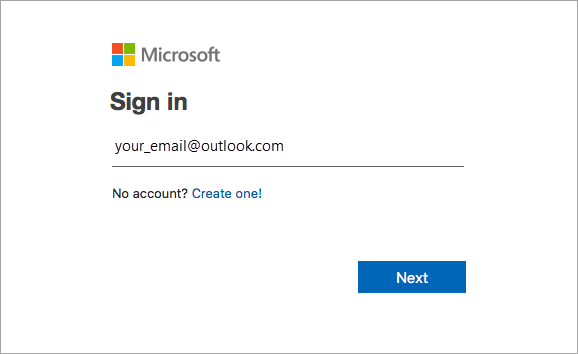


Enter the password associated with the email address you entered, and click Sign in.
Note: This screen may look different depending on your email provider.
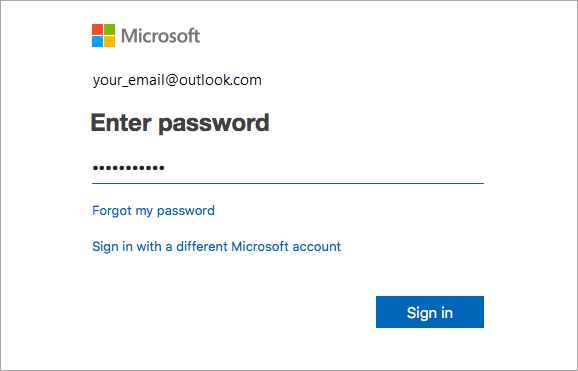


The system checks if you have a valid license and then will activate the product.
Important: If you have multiple licenses, please follow the steps in the Activate with multiple licenses section.
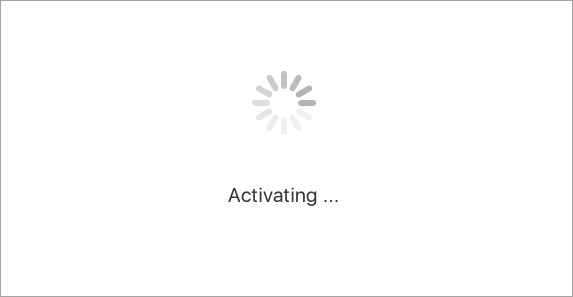


You're done! Click Start Using Word, to start using the app.
Tip: To make the Office apps easy to launch, you can add them to the dock.
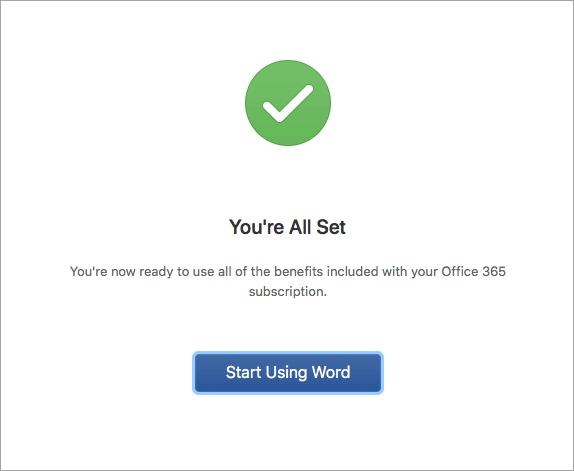
Common questions
I can't activate and I need help!
-
See What to try if you can't install or activate Office 2016 for Mac to troubleshoot your issues.
-
Contact Microsoft support.
How do I activate with multiple licenses?
For Office 2016 for Mac, you can have up to 25 licenses associated with the same Microsoft account: only one license for an Office 365 subscription and multiple one-time-use installs of Office 2016 for Mac Home and Student or Home and Business.
If you have multiple Mac licenses associated with the same Microsoft account, it's best to start with an Office 365 subscription since you can always deactivate an installation. A one-time-use license can not be deactivated. If you don't have an Office 365 subscription, start by using the license at the top of the list and moving your way down.
There isn't a way to track your one time licenses so we recommend you keep a list as to which license is activated on which device. If you don't remember which license was used, you'll have to go through a process of elimination to determine which ones you've used so far.
-
Choose the license you want to use. (We highly recommend choosing an Office 365 license if you have one.)
-
After the license validates, it will activate the product, and you can click Start Using Word to open and start using Office 2016 for Mac.
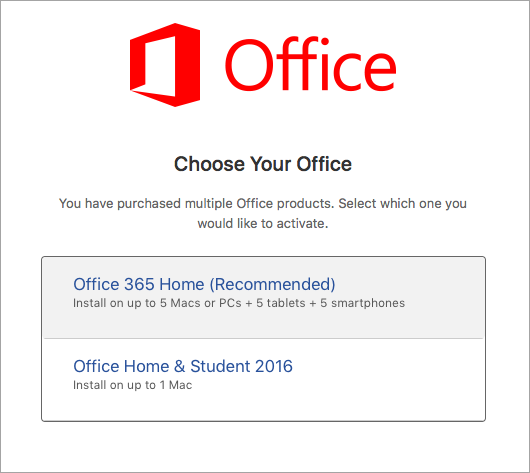
Multiple licenses and key already used error?
If you try to activate Office 2016 for Mac one time install and you get the error: Key already used, you will need to select another license to use. Click Cancel and you'll return to the license selection screen.
The license that you tried to use will be grayed out. You can select any other license that hasn't been used.
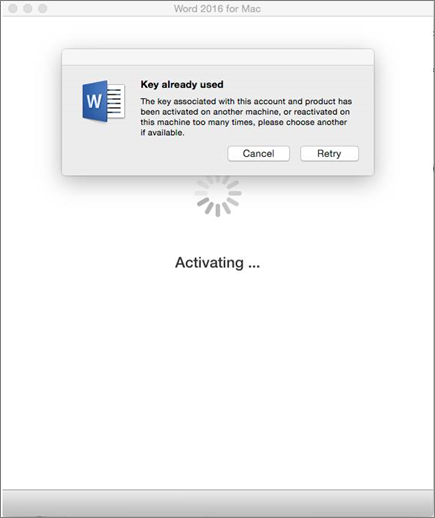
Where do I enter my product key?
If you haven't redeemed your product key for Office 2016 for Mac, you'll want to do that before trying to activate. Follow these steps:
Step 1: Go to https://www.office.com/setup
Step 2: Sign in with your Microsoft account, or create one if you don't have one (you can create one with any existing email address you already have). Be sure to remember this account so that you can install or reinstall Office later, without a product key.
Step 3: Enter your Office product key, without hyphens.
Step 4: Follow the prompts to finish the redemption process.

Its very informative content, But this method did not work for me, So I recommend that you should get windows and office product keys from ODosta Store
ReplyDeleteThanks for free keys but I think guys you don't need to search activator or other methods for activation of Windows, Office, Antivirus, Games etc. I recommend you to just buy specific products key from ODosta Store and activation your software for lifetime.
ReplyDeleteSome people search Free product keys but using free product keys is not a permanent way to activate your product lifetime, So I suggest you to buy it from ODosta Store
They provide Genuine product license with 24/7 live support. I personally used this site to activate windows 10 pro on my hp pro book.
Microsoft Office Tutorials: Activate Office 2016 For Mac >>>>> Download Now
ReplyDelete>>>>> Download Full
Microsoft Office Tutorials: Activate Office 2016 For Mac >>>>> Download LINK
>>>>> Download Now
Microsoft Office Tutorials: Activate Office 2016 For Mac >>>>> Download Full
>>>>> Download LINK
Microsoft Office Tutorials: Activate Office 2016 For Mac >>>>> Download Now
ReplyDelete>>>>> Download Full
Microsoft Office Tutorials: Activate Office 2016 For Mac >>>>> Download LINK
>>>>> Download Now
Microsoft Office Tutorials: Activate Office 2016 For Mac >>>>> Download Full
>>>>> Download LINK Uf
Your exposition is incredible. Here, you've given extremely quick information. windows 7 home premium key The data you have furnished us with is truly helpful and critical. Much obliged to you for giving this data.
ReplyDelete