Can't find an invitation to share Office 365 Home
If the person you invited to share your Office 365 Home subscription didn't get the invitation, try the following:
-
Confirm that you used their preferred email address.
-
Ask them to check their junk mail folder for a message with "Office 365" in the subject. The message will be sent from "Account No Reply" (maccount@microsoft.com).
If they can't find the invitation, you can send it again.
Need help signing in?
If the person you shared your subscription with can't remember their Microsoft Account or password, ask them to read I can't remember the account or password I use with Office.
Want to install on another device?
If the person you shared your subscription with already accepted the invitation and just wants to install Office on another device, they don't need another invitation. They just need to go to their My Office Account page, and choose Install.
Send an invitation again
-
On your My Office Account page, choose Share Office 365.
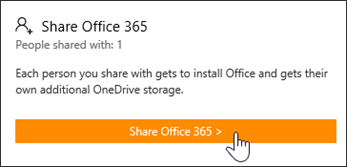
Note: You can only share your subscription if you have an Office 365 Home subscription. If you don't see Share Office 365 on your My Office Account page, you don't have an Office 365 Home subscription. Learn how to switch to a different Office 365 for home subscription.
-
On the Share Office 365 page, choose Manage invitations and choose the invitation you want to resend. If you want, you can change how you send the invitation. Just delete the invitation that you don't want to use and create a new one.
-
Choose the invitation that you want to resend.
No comments:
Post a Comment