Remove a domain from Office 365
Check the Domains FAQ if you don't find what you're looking for.
Are you removing your domain because you want to add it to a different Office 365 subscription plan? Or you just want to cancel your subscription? You can change your plan or subscription or cancel your subscription.
Move users to another domain
-
Sign in to Office 365 and go to the Office 365 admin center.
-
Choose Users > Active Users from the left navigation pane.
-
Select a user and click Edit next to their name. Select a different domain to change the email address for each user to one that isn't the one you're removing.
-
Click Set as primary then Save. Repeat this process for any users associated with the domain you're trying to remove.
-
You'll need to do this for yourself too if you're on the domain you're trying to remove. When you edit the domain for your user, you'll have to log out and log back in using the new domain you chose to continue.
-
For example, if you are logged in as: dave@contoso.com
-
Go to Users > Active Users, select yourself from the list and click Edit next to your own name.
-
Select different domain: dave@contoso.onmicrosoft.com
-
Click Set as primary
-
Click Sign Out
-
Sign in with new domain and your same password: dave@contoso.onmicrosoft.com
-
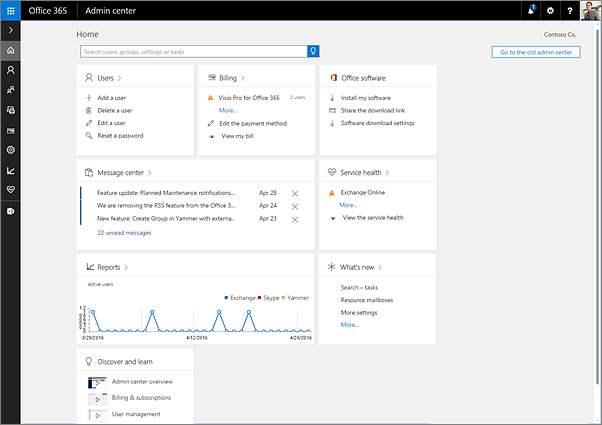
Move groups to another domain
-
In the Office 365 admin center, go to Groups > Groups from the left navigation pane.
-
Select any groups or distribution lists associated with the domain you're trying to remove.
-
Click Edit next to the name of the group in the right side panel.
-
Under Group Id, use the dropdown to choose another domain.
-
Click Save. Repeat this process for any groups or distribution lists associated with the domain you're trying to remove.
Take out the old domain
-
In the Office 365 admin center, go to Settings > Domains from the left navigation pane.
-
On the Domains page, select the domain, and then choose Remove.
-
Follow any additional prompts, and then click Close.
You're done!

Still need help?
You can't remove the ".onmicrosoft.com" domain from your account.
Tip: Still not working? Your domain might need to be manually removed. Give us a call and we'll help you take care of it!

No comments:
Post a Comment