Print the top row on every page
On long printed worksheets, you can print column headers on each page so your readers won't have to go back to the first page to see the headers.
-
On the Page Layout tab, in the Page Setup group, click Print Titles.
If Print Titles is dimmed, make sure you're not editing a cell, a printer is installed, and no charts are selected.
-
On the Sheet tab, in the Rows to repeat at top box, type $1:$1.
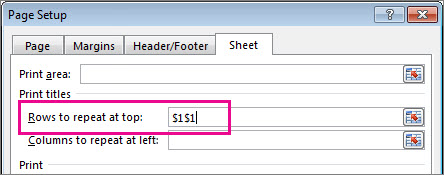
Tip: To print two or more header rows, type $1:$2 or $1:$3.
Microsoft Office Tutorials: Print The Top Row On Every Page >>>>> Download Now
ReplyDelete>>>>> Download Full
Microsoft Office Tutorials: Print The Top Row On Every Page >>>>> Download LINK
>>>>> Download Now
Microsoft Office Tutorials: Print The Top Row On Every Page >>>>> Download Full
>>>>> Download LINK nR