Mark an email message as not junk
Depending on the Junk Email Filter protection level that is set, some legitimate email messages might be moved to the Junk E-mail folder. For this reason, we recommend that you periodically review messages moved to the Junk E-mail folder to make sure that you aren't missing any legitimate messages.
To mark a message as not junk, do the following:
-
In Mail, click the Junk E-mail folder in the Navigation Pane.
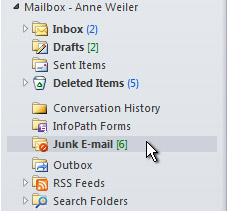
Tip: To avoid seeing objectionable content in the Junk E-mail folder, you can turn off the Reading Pane. Reading Pane settings are unique to each folder.
-
In the message list, click any message that you want to mark as not junk.
-
On the Home tab, in the Delete group, click Not Junk.
Keyboard shortcut To mark a message as not junk, select the message, and then press CTRL+ALT+J.
Notes:
-
A message that is marked as not junk is moved back to its original folder, usually the Inbox. If you have more than one email account, the message is moved to the Inbox (or appropriate other folder) in the active email account.
-
When you mark a message as not junk, you can add the sender or the mailing list name to the Safe Senders List or Safe Recipients List.
-
By default, the Junk Email Filter is arranged by conversation. You can click the conversation header and mark the whole conversation as not junk if the conversation isn't expanded. You can mark individual messages in an expanded conversation.
-
Any message viewed in the Junk E-mail folder appears in plain text format and any links that it contains are disabled. When a message is moved out of the Junk E-mail folder, its original message format is restored, and any links are enabled. However, links remain disabled if the message is also categorized as suspicious.
No comments:
Post a Comment