Skype for Business add-on licensing
Last updated May 31, 2017
Need to talk to someone about all the add-on options? Contact us!
Skype for Business licensing is designed to give you the maximum amount of flexibility. For example, after using basic Skype for Business features for a while, you can buy add-on licenses when you're ready to use more features, such as dial-in conferencing, or Cloud PBX.
Looking for prices? See How to see prices and buy add-on licenses.
What are add-on licenses?
Add-on licenses are licenses for specific Skype for Business features. Some businesses want the flexibility of purchasing only specific features at a competitive price. To add a feature, buy 1 add-on license for each user who is going to use it.
How does add-on licensing affect cost? For most businesses, buying a bundle of software in an Enterprise plan will result in lower overall cost. Typically when you buy several add-on licenses individually instead of as part of a plan, you may end up with higher combined cost.
What features can I get with add-on licenses?
Depending on which plan you already have, you can buy add-on licenses for the following Skype for Business features:
| Feature | Description |
| Dial-in conferencing (also called PSTN conferencing) | Sometimes people in your organization will need to use a phone to call into a Skype for Business meeting, instead of using their computer. Use the dial-in conferencing feature for this situation. To find out whether dial-in or PSTN conferencing is available in your country or region, see Is PSTN Conferencing with phone numbers available in my country or region? |
| Toll free numbers for dial-in access to your conferences, and the ability to dial out from a conference to add someone by calling any telephone number in the world | If you add dial-in conferencing, you can get this feature by signing up for PSTN Consumption billing. What is PSTN Consumption billing? |
| Cloud PBX | A PBX is a telephone system in a business. Cloud PBX is a hosted telephone service in Office 365. It gives you both traditional and innovative PBX capabilities, but without the complicated and expensive equipment. Here's what you get with Cloud PBX. |
| PSTN calling telephone service | Calls to other Skype for Business users are free, but if you want your users to be able to call any phone numbers outside of your business, get the PSTN Calling plan. |
| Skype Room Systems v2 | This isn't an add-on, but a feature that brings video, audio, and content sharing to conference rooms. See Licensing for Skype Room Systems v2. |
Guidance for Office 365 Business Premium Plan customers
If you have Office 365 Business Premium, you can use Skype for Business to make calls to other people in your business who are on your subscription. For example, if your business has 10 people, you can call and IM each other using Skype for Business.
To make and receive calls from people external to your business, you have two options:
-
Option 1. Use the free Skype app. If you have a very small business (for example, 1-2 people) using the Skype app is the better way to go. It's less expensive to use for domestic and international calls. You can still hold conference calls, make video calls, and share your desktop for presentations. Check out the rates and payment options.
Note that the Skype app isn't part of the Office 365 suite, so it won't be integrated with Outlook 2016 the way Skype for Business is. This means your contacts in Outlook 2016 won't show up in Skype; you'll need to add your contacts to Skype.
We recommend starting with the Skype app to see if it meets your needs. If it doesn't, then consider the next option, to upgrade your plan.
IMPORTANT: You have to set a toggle to allow your employees to use Skype for Business to search for Skype users. See Let users add external contacts from Skype.
-
Option 2. Upgrade your plan, and buy Cloud PBX and the PSTN Calling plan.
-
Switch to the E1 or E3 plan. If you switch to the E3 plan, you also get voicemail.
-
Buy the Cloud PBX add-on.
-
Buy a PSTN Calling plan: you can only buy this after you buy the Cloud PBX add-on.
This second option is ideal for businesses with several people who make and receive external phone calls.
-
Which add-on licenses do I need to buy to get more features?
With add-on licenses you have a lot of options, which can be really confusing. Contact us and we'll walk you through the options.
Choose the plan you have below to see the add-on licenses you can buy to get additional Skype for Business features.
Office 365 Premium, Office 365 ProPlus, or Skype for Business Online Plan 2
If you have already purchased the Office 365 Business Premium, Office 365 ProPlus, or Skype for Business Online Plan 2 plan, here are the add-on licenses you need to buy to get more Skype for Business features.
| To add this feature | Here's what you need to buy |
| PSTN Conferencing Buy 1 PSTN conferencing license for each person who is going to schedule / host a dial-in meeting. Attendees do not need licenses. |
|
| Toll free numbers for dial-in access to your conferences, and the ability to dial out from a conference to add someone by calling any telephone number in the world | |
| Cloud PBX |
|
| PSTN Calling telephone service |
|
Note: If you're using Skype for Business Online Plan 2 or an Enterprise plan, instead of purchasing the PSTN conferencing add-on, you can choose to use a third-party audio conferencing provider. That provider will also host your conferencing bridge.
Office 365 Enterprise E1, E3, and E4
If you have already purchased the Office 365 Enterprise E1, E3, or E4 plan, here are the add-on licenses you need to buy to get more Skype for Business features.
| To add this feature | Here's what you need to buy |
| PSTN Conferencing Buy 1 PSTN conferencing license for each person who is going to schedule / host a dial-in meeting. Attendees do not need licenses. |
|
| Toll free numbers for dial-in access to your conferences, and the ability to dial out from a conference to add someone by calling any telephone number in the world | |
| Cloud PBX |
|
| Cloud PBX voicemail |
|
| PSTN Calling telephone service |
|
Note: For Enterprise plans that include Skype for Business Online Plan 2, instead of purchasing the PSTN conferencing add-on, you can choose to use a third-party audio conferencing provider. That provider will also host your conferencing bridge.
Office 365 Enterprise E5 (without PSTN Conferencing)
If you have already purchased the Office 365 Enterprise E5 (without PSTN conferencing) plan, here are the Skype for Business add-on licenses you need to buy to get more Skype for Business features.
| To add this feature | Here's what you need to buy |
| PSTN Conferencing | To get this add-on, do the following:
|
| Cloud PBX is included! |
|
| Cloud PBX voicemail |
|
Office 365 Enterprise E5
The Office 365 Enterprise E5 plan includes most Skype for Business features. There are just a few additional options.
| To add this feature | Here's what you need to buy |
| PSTN Conferencing is included! | Once you buy the license, Microsoft will be your dial-in conferencing provider.. |
| Toll free numbers for dial-in access to your conferences, and the ability to dial out from a conference to add someone by calling any telephone number in the world | |
| Cloud PBX and voicemail is included! |
|
How to see prices and buy add-on licenses
After you buy an Office 365 plan, you see prices and buy add-ons through the Office 365 admin center.
Depending on the add-ons you want, we recommend comparing whether it's more cost effective for you to switch to a plan that includes those features already.
Expand the following sections to learn how to see the prices and get the add-ons for your plan.
Office 365 Business Premium customers: How to see prices and buy
To get PSTN Conferencing and PSTN Consumption billing:
-
Sign in to the Office 365 admin center.
-
Go to Billing > Subscriptions > Add-ons > Buy add-ons.
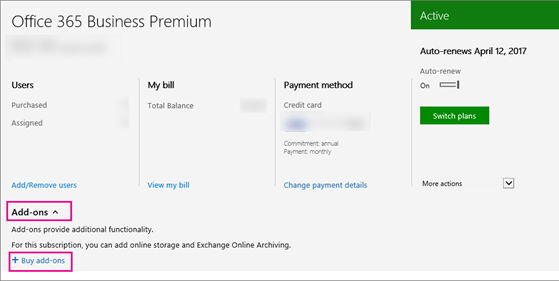
-
You'll now see the prices and option to buy PSTN Conferencing, and sign up for PSTN Consumption billing.
To get Cloud PBX and PSTN Calling service:
-
Switch to the E1 or E3 plan.
-
Go to Office 365 admin center > Billing > Subscriptions.
-
Choose Add-ons. You'll now see the prices for Cloud PBX, and the option to buy it.
-
After you buy a Cloud PBX license, you'll see the price and option to buy a PSTN Calling plan.
E1 and E3 customers: How to see prices and buy
-
Sign in to the Office 365 admin center.
-
Go to Billing > Subscriptions > Add-ons > Buy add-ons.
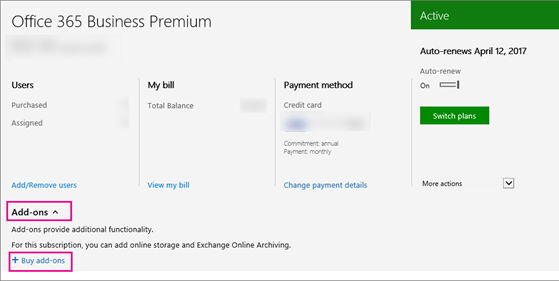
-
After you buy a Cloud PBX license, you'll see the price and option to buy a PSTN calling plan.
Partners: How to see prices and buy
The E3 plan is part of your Action Pack. To buy the Cloud PBX and PSTN conferencing add-ons:
-
Buy one seat of E3 from our marketing web site. Choose the option to add the seat to your existing tenant.
-
Sign in to the Office 365 admin center and go to Billing > Subscriptions > Add-ons.
Now you'll see the prices and option to buy the Cloud PBX and PSTN conferencing add-ons.
Why don't I see the option to buy add-ons?
In a few situations, you won't see the option to buy Skype for Business add-ons in the Office 365 admin center.
-
You purchased Office 365 Business Premium through GoDaddy. In this case, you can't buy Skype for Business add-ons. You need to switch to the E3 plan (which GoDaddy doesn't sell) and then you can buy them. Please call us for help.
-
You have a monthly commitment instead of an annual commitment. In some cases, customers who have a monthly commitment cannot buy the add-ons (this is different from the payment method, which can be monthly). This is a known issue that we are fixing. Please call us for help.
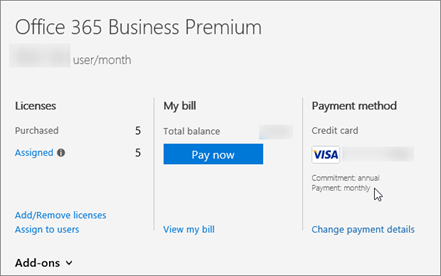
How to sign up for PSTN Consumption billing
Before you can sign up for PSTN Consumption billing, you need the following add-ons as minimum prerequisites:
-
Cloud PBX and the PSTN Calling Plan
-
Or, PSTN Conferencing
Once you have those, here's how you sign up:
-
Sign in to the Office 365 admin center.
-
Go to Billing > Subscriptions > Skype for Business PSTN Consumption.
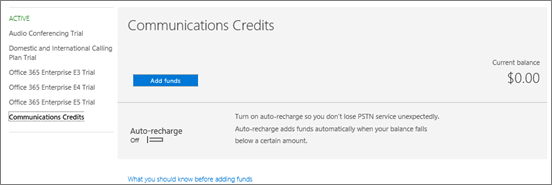
-
Choose Add funds. We strongly recommend setting up auto-charge so you don't run out of funds, which will block your users from making calls.
-
After you sign up for PSTN Consumption billing, you'll need to assign a PSTN Consumption billing license to each user in your business who makes calls. You'll have an unlimited number of licenses available.
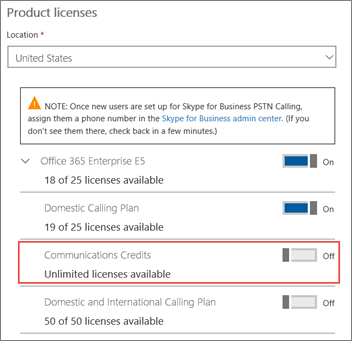
Licensing for Skype Room Systems v2
The following table lists the features that are available in Skype Room Systems v2 and what licenses you need to buy to get them.
Note: The room that is being set up needs to be a user object and have these licenses assigned to it.
| Skype Room System scenario | You currently have Office 365 Premium, Office 365 ProPlus or Skype for Business Standalone Plan 2. Here's what you need to buy: | You currently have an Enterprise-based plan. Here's what you need to buy: | You have Skype for Business Server 2015 (on-premises or hybrid). Here's what you need to buy: |
| Join a scheduled meeting | Skype for Business Standalone Plan 1 | E1, 3, 4, or 5 | Skype for Business Server Standard CAL |
| Initiate an ad-hoc meeting | Skype for Business Standalone Plan 2 | E1, 3, 4, or 5 | Skype for Business Server Standard CAL Skype for Business Server Enterprise CAL |
| Initiate an ad-hoc meeting and dial out from a meeting to phone numbers | Skype for Business Standalone Plan 2 with PSTN Conferencing Note: PSTN Consumption Billing is optional. | E1 or E3 with PSTN Conferencing OR E5 | Skype for Business Standard CAL Skype for Business Server Enterprise CAL |
| Give the room a phone number and make or receive a calls from the room or join a dial-in conference using a phone number. | Skype for Business Standalone Plan 2 with Cloud PBX and a PSTN Voice Calling plan. Note: PSTN Consumption Billing is optional. | E1 or E3 with Cloud PBX and a PSTN Voice Calling plan OR E5 | Skype for Business Server Standard CAL Skype for Business Server Plus CAL |
Use the right version of Windows 10: For customers who want to deploy Windows 10 images to their devices, a specific version of Windows 10 is required and this version that is only available to volume licensing customers. You need to use Windows 10 Enterprise version 1607 or later for imaging Skype Room System v2.0 devices. You can get a copy from the Volume Licensing Service Center.
Pricing for plans and PSTN consumption rates
-
Prices for PSTN Calling plans. The info is at the bottom of that page.
-
Consumption rates for PSTN conferencing. The info is at the bottom of that page.
How do I use my existing PSTN calling service with Skype for Business?
If you want to use your existing PSTN calling service, buy the Cloud PBX add-on and use it with the free Cloud connector.
If you are using on-premises PSTN connectivity for hybrid users, you only assign Skype for Business Cloud PBX licenses to your users. DO NOT also assign a PSTN calling plan.
For extensive documentation on planning your deployment, including Cloud PBX with on-premises PSTN connectivity, see Plan your Cloud PBX solution in Skype for Business 2015 and Lync Server 2013.
Plan Details
For a detailed list of features in each Skype for Business plan, see the Skype for Business Online Service Description.
What features are available to GOV, EDU, non-profit organizations?
| Skype for Business feature | Available to .GOV (GCC) | Available to .GOV (non-GCC) | Available to .EDU | Available to non-profit organizations |
| Skype Meeting Broadcast | Yes | Yes | No | Yes |
| Skype for Business dial-in/PSTN conferencing | Yes | Yes | Yes | Yes |
| Skype for Business Cloud PBX | Yes | Yes | Yes | Yes |
| Skype for Business PSTN calling | Yes | Yes | Yes | Yes |
Please see this blog post: Advanced Office 365 capabilities now available to U.S. Government Community Cloud customers.
What features are available for Office 365 operated by 21Vianet?
Some but not all Skype for Business features are available to customers using Office 365 operated by 21Vianet in China. For a list of what is and isn't available, see Skype for Business in Learn about Office 365 operated by 21Vianet.
Microsoft Office Tutorials: Skype For Business Add-On Licensing >>>>> Download Now
ReplyDelete>>>>> Download Full
Microsoft Office Tutorials: Skype For Business Add-On Licensing >>>>> Download LINK
>>>>> Download Now
Microsoft Office Tutorials: Skype For Business Add-On Licensing >>>>> Download Full
>>>>> Download LINK yg