Add a heading
The best way to add headings in Word is to apply styles. You can use the built-in styles, or you can customize them.
What do you want to do?
Apply a heading style
-
Type the text of your heading, and then select it.
-
On the Home tab, in the Styles group, click the heading style that you want. If you don't see the style that you want, click the More button
 to expand the Quick Styles gallery.
to expand the Quick Styles gallery.Note: You can see how selected text will look with a particular style by placing your pointer over the style that you want to preview.
Note: If the style that you want does not appear in the Quick Styles gallery, press CTRL+SHIFT+S to open the Apply Styles task pane. Under Style Name, type the name of the style that you want. The list shows only those styles that you already used in the document, but you can type the name of any style that is defined for the document.
Customize a heading style
You can change the font and formatting of a heading style.
-
Select the heading text that you want to customize.
-
On the Home tab, in the Styles group, click the heading style that you want to customize.
-
Make the changes that you want.
For example, you can change the font, the size, or the color.
-
On the Home tab, in the Styles group, right-click the heading style that you customized, and then click Update Heading to Match Selection.
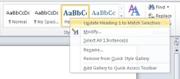
Every time you apply that heading style in your document, the heading style will include your customizations.
No comments:
Post a Comment