Prevent changes to a final version of a document
Before you share an electronic copy of a Microsoft Office document with other people, you can use the Mark as Final command to make the document read-only and prevent changes to the document. When a document is marked as final, typing, editing commands, and proofing marks are disabled or turned off and the document becomes read-only. Additionally, the Status property of the document is set to Final. The Mark as Final command helps you communicate that you are sharing a completed version of a document. It also helps prevent reviewers or readers from making inadvertent changes to the document.
Notes:
-
The Mark as Final command is not a security feature. Anyone who receives an electronic copy of a document that has been marked as final can edit that document by removing Mark as Final status from the document.
-
Documents that have been marked as final in a 2007 Microsoft Office system program will not be read-only if they are opened in earlier versions of Microsoft Office programs.
What do you want to do?
Mark document as final
-
Open the document that is marked as final.
-
Click the Microsoft Office Button
 , point to Prepare, and then click Mark as Final.
, point to Prepare, and then click Mark as Final. 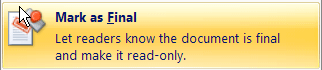
Enable editing for a document that is marked as final
The Mark as Final command is selected in documents that have been marked as final. If you want to edit a document that is marked as final, you can click the Mark as Final command.
You can also recognize that a document has been marked as final by looking for the Mark as Final icon in the status bar.

-
Open the document that is marked as final.
-
Click the Microsoft Office Button
 , point to Prepare, and then click Mark as Final.
, point to Prepare, and then click Mark as Final. 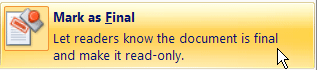
No comments:
Post a Comment