Office 365 Customer Lockbox Requests
As an Office 365 admin, customer lockbox requests allows you to control how a Microsoft support engineer accesses your data. Sometimes if you run into an issue, you might need a Microsoft support engineer to help you fix it. In some cases, the support engineer will require access to your Office 365 content to troubleshoot and fix the issue. Customer lockbox requests allows you to control whether to give the support engineer access to your data. There's also an expiration time on the request and content access is removed after the support engineer has fixed the issue. Check out Security, Privacy and Compliance Information for Office 365 and Microsoft Dynamics CRM Online for more information on how Office 365 uses your data.
Customer lockbox is included in the Office 365 E5 plan. If you don't have an Office 365 E5 plan, you can buy a separate customer lockbox subscription with any Office 365 Enterprise plan. Check out Plans and pricing for more info. Customer lockbox works with Exchange Online, SharePoint Online, and OneDrive for Business.

Example of a Customer Lockbox Request
Below is a sample customer lockbox request.
-
Someone at your company or school has an issue with their Office 365 mailbox.
-
After some troubleshooting, you can't fix the issue and open a support request with Microsoft support.
-
The support engineer reviews your service request, and needs access to your Exchange Online content to repair the issue.
-
The support engineer logs into the customer lockbox request tool and sends you an email letting you know there's a pending customer lockbox request. All requests are reviewed and approved by Microsoft support managers before you get the request.
-
The customer lockbox request tool sends you an email letting you know there's a pending lockbox request. If you reject or don't approve the request in 12 hours, access is automatically revoked.
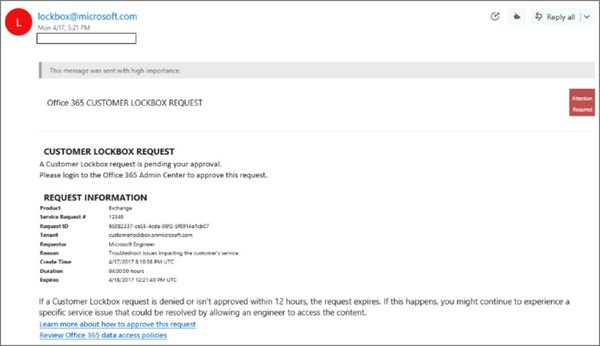
-
You log into the Office 365 admin center and approve the request.
Important: We don't include any links in the customer lockbox email that requires you to login to Office 365.
-
The support engineer gets the approval message, logs into Exchange Online and fixes the issues. As soon as the issue is fixed, the customer lockbox request is closed and access is revoked, or once the support engineer starts the process, they have 4 hours to fix the issue before access is revoked.
Turn Customer Lockbox request on or off in the Office 365 admin center
You can turn customer lockbox requests on or off in the Office 365 admin center. When you turn on customer lockbox requests, Microsoft is required to obtain your approval prior to accessing your content to fix an issue. To turn customer lockbox requests on or off:
-
Sign in to Office 365 with your work or school account.
-
Go to the Office 365 admin center.
-
Navigate to Settings > Security & privacy and scroll to locate Customer Lockbox:
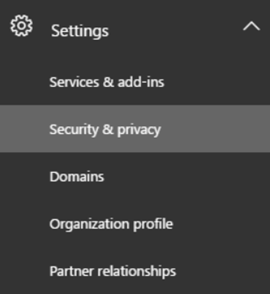
-
Click Edit and move the toggle On or Off to turn lockbox requests on or off.
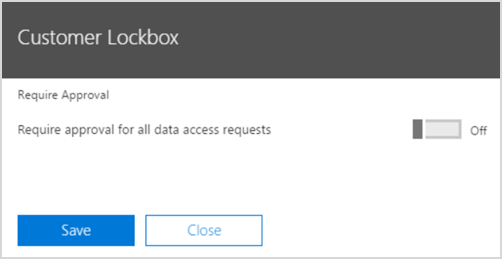
Approve or deny a Customer Lockbox request in the Office 365 admin center
-
Sign in to Office 365 with your work or school account.
-
Go to the Office 365 admin center.
-
Navigate to Settings > Support > Service requests.
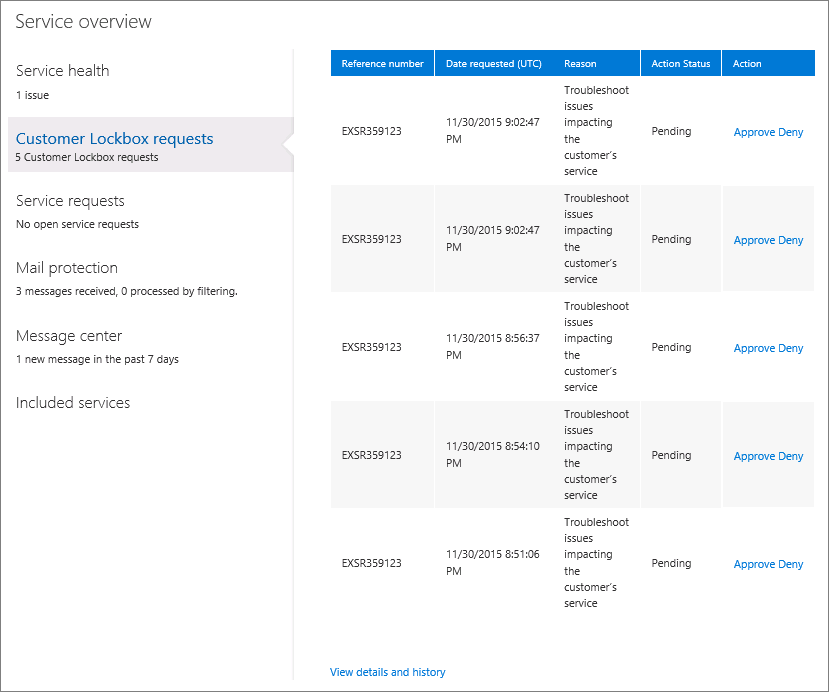
-
Select a customer lockbox request, and then select Approve or Reject.
View Customer Lockbox requests in the old Office 365 admin center
Check out the Customer Lockbox requests page in the old Office 365 admin center to view all your customer lockbox requests.
-
Sign in to Office 365 with your work or school account.
-
Go to the Office 365 admin center.
-
Navigate to the Support page, and click Customer Lockbox Requests.
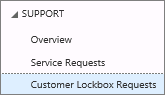
-
Check out a listing of all your support requests.
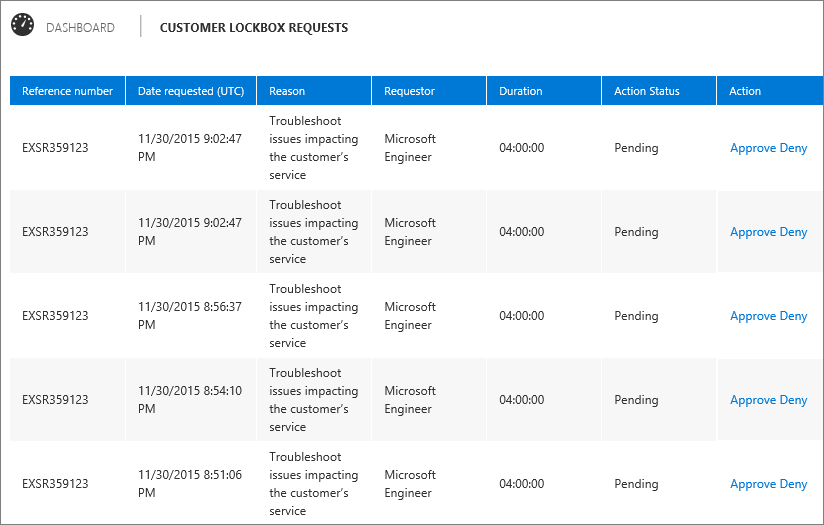
No comments:
Post a Comment